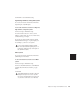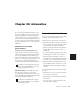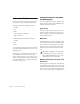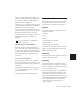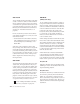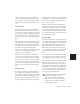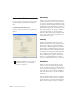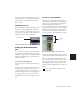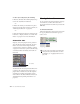Specifications
Chapter 28: Automation 451
Chapter 28: Automation
Pro Tools features dynamic automation of vol-
ume, pan, and mute controls for audio tracks
and sends, MIDI tracks, and real-time plug-in
controls. In Pro Tools, you can write automa-
tion moves in real time during playback of your
session. You can also edit automation data with
the same techniques you use to edit audio and
MIDI data.
Automation Accuracy with
Control Surfaces
D-Control, ProControl and Control|24 Digide-
sign’s D-Control, ProControl and Control|24
control surfaces support all automation features
in Pro Tools. Digidesign control surfaces pro-
vide 10-bit resolution, or 1,024 steps of fader res-
olution. Pro Tools interpolates this input to 24-
bit resolution on playback, resulting in ex-
tremely accurate and smooth fader automation.
MIDI Control Surfaces Most MIDI control sur-
faces have 8-bit resolution, or 128 steps.
Pro Tools interpolates this input to 24-bit reso-
lution on playback, resulting in extremely accu-
rate and smooth fader automation.
Automation Quick Start
Pro Tools provides many options for recording,
replacing, and editing automation data.
The basic steps for automation recording are:
• Enable the automation type that you want to
record (volume, pan, mute, send level, send
pan, send mute, or plug-in automation).
• Put the appropriate tracks in an automation
writing mode (Write, Touch, or Latch, or a
Trim mode).
• If you are automating a plug-in, enable the in-
dividual plug-in controls to be automated.
• Automation Safe any plug-ins, outputs, or
sends that have existing automation data that
you want to protect from being overwritten.
• Begin playback to begin automation record-
ing, and adjust controls as needed. Pro Tools
remembers all moves performed on enabled
controls.
To edit automation once it has been recorded,
you can:
• Repeat the above steps to write new automa-
tion over the previous data.
• Graphically edit the automation data in the
Edit window.
• Cut, copy, paste, or delete automation data
(certain restrictions apply).
For details on using Digidesign control sur-
faces to create mix automation, refer to
your
Digidesign control surface guide
.
For details on using MIDI control surfaces
to create mix automation, refer to
the MIDI
Control Surfaces Guide
.