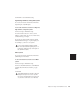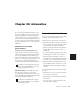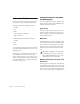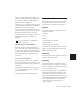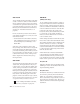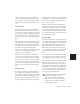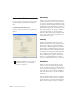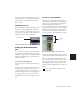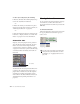Specifications
Pro Tools Reference Guide454
Auto Touch
Auto Touch mode writes automation only while
a fader or switch is touched or clicked with the
mouse. When the fader is released, the writing
of automation stops and the fader returns to any
previously automated position, at a rate deter-
mined by the AutoMatch and Touch Timeout
settings. See “Automation Preferences” on
page 456.
In Auto Touch mode, certain control surfaces
start writing automation as soon as you touch
them. These include:
•Touch-sensitive motorized fader controllers,
such as Digidesign’s D-Control, ProControl,
Control|24, Digi 002, Command|8, or the
Mackie HUI.
With other control surfaces in Auto Touch
mode, writing of automation does not begin un-
til the fader hits the pass-through point, or the
previously automated position. Once you reach
the pass-through point with the fader, or a non-
touch sensitive rotary control, writing of auto-
mation begins and continues until you stop
moving the fader.
Auto Latch
Auto Latch mode works in the same way as Auto
Touch mode, writing automation only if you
touch or move a control. However, unlike Auto
Touch, writing of automation continues until
you stop playback or “punch out” of the auto-
mation pass by changing the automation mode
to Read or Touch. Auto Latch mode is particu-
larly useful for automating pan controls and
plug-ins on non-touch sensitive rotary controls,
since it does not time out and revert to its previ-
ous position when you release a control.
Trim Mode
(TDM Systems Only)
Pro Tools TDM systems can adjust (or trim) ex-
isting track volume and send level automation
data in real time. Pan and plug-in automation
cannot be trimmed in this manner. Trim mode
works in combination with the other Automa-
tion modes (Auto Read, Auto Touch, Auto
Latch, Auto Write) and is useful when you want
to preserve all of your volume automation
moves, but need to make levels a bit louder or
softer to balance a mix.
When editing automation in Trim mode, fader
moves write relative rather than absolute values.
The existing automation data is changed by the
amount of increase or decrease (or the delta
value) indicated by the faders. When trimming,
a track’s Volume indicator or Send Level indica-
tor shows the delta values being written rather
than the absolute value.
When Trim mode is enabled, non-trimmable
controls behave in the same manner as in the
standard Automation modes, with the excep-
tion of Trim/Auto Write mode, where non-trim-
mable controls operate as in Auto Touch mode.
Trim/Auto Off
Trim/Auto Off mode turns off automation and
trimming for a track. All automation moves are
suspended during playback.
Trim/Auto Read
In Trim/Auto Read mode, volume and send fad-
ers follow the previously written automation.
When one of the faders is touched, the trim
moves (delta values) are played back, but are not
written into the automation data. This lets you
audition trim moves without affecting existing
automation.
See also “Writing Automation to the Start,
End or All of a Selection” on page 473.