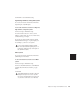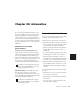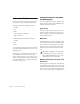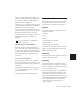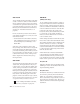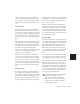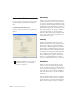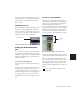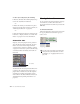Specifications
Pro Tools Reference Guide458
To reduce processing load, try the following:
■ Deselect the Faders Move During Playback op-
tion in the Automation Preferences.
– or –
■ Reduce the density of automation in places
where it shows the most activity. For details, see
“Thinning Automation” on page 465.
– or –
■ Turn off Sends View meters, if enabled, in the
Preferences > Display window. See “Sends View
Meters” on page 417 for more information.
Automation Safe
Outputs, sends, and plug-ins can be placed in
Auto Safe mode. In Auto Safe mode, any auto-
mation associated with an Output window
(such as track or send level, panning, or mute),
or plug-in on that track, is protected from being
overwritten while automating other items on
that track.
Automation Safe mode suspends automation re-
cording for the selected track output, send, or
plug-in that is enabled. You can also suspend
automation recording and playback session-
wide from the Automation Enable window. See
“Enabling and Suspending Automation” on
page 463.
Viewing Automation
Pro Tools creates a separate playlist for each type
of automation you write. This data can be
viewed and edited in the same way as audio and
MIDI data.
To show automation data:
■ Click the Track View Selector and select from
the pop-up menu the automation type you
want to view.
Automation Safe enabled send
Safe enabled
Displaying automation data
You can easily toggle between Volume and
Waveform View for audio tracks. For more
information, see “Toggling Track Views” on
page 210.