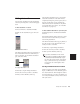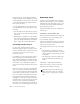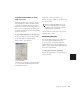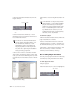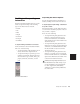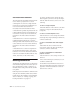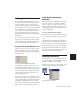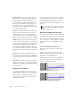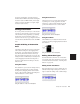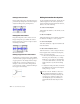Specifications
Chapter 28: Automation 461
Copying Track Automation to Sends
(TDM Systems Only)
There may be times where you want a track’s
send automation to mirror automation in the
track itself, for example, when an effect level
needs to follow the levels in a main mix. To do
this, you can copy the entire automation play-
list for the selected control to the corresponding
playlist for the send.
To copy a track’s automation to one of its sends:
1 Select the tracks you want to edit by clicking
on the track names to highlight them.
2 Choose Edit > Copy To Send.
3 In the Copy to Send dialog, select Automation
to copy the entire automation playlist for the
corresponding controls.
4 Select the controls you want to copy.
5 Select the sends to which to copy the automa-
tion, and click OK.
You can undo the results of the Copy to Send
command (Edit > Undo).
Automating Plug-Ins
You can automate changes to virtually all con-
trols of the plug-ins included with your
Pro Tools system. Automating a plug-in is
slightly different from other automation proce-
dures, because you must enable individual plug-
in controls for automation.
To enable plug-in controls for automation:
1 Open the Plug-In window for the plug-in you
want to automate.
Copy To Send dialog
When overwriting automation, Pro Tools
presents a confirmation dialog. To suppress
this dialog, press Alt (Windows) or Option
(Macintosh) while clicking OK.