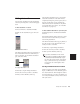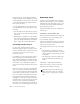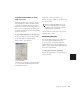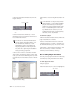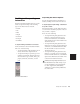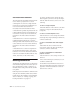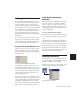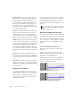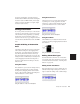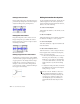Specifications
Chapter 28: Automation 463
Enabling and Suspending
Automation
From the Automation Enable window, you can
enable or suspend writing for the following
types of automation across all tracks:
•Volume
• Pan
• Mute
• Plug-in
• Send level
• Send pan
• Send mute
To suspend writing of automation on all tracks:
1 Choose Windows > Show Automation Enable.
2 Do one of the following:
•To suspend writing of all automation on all
tracks, click the Auto Suspend button.
•To suspend writing of a specific type of au-
tomation on all tracks, click the button for
that automation type (volume, mute, pan,
plug-in, send level, send mute, or send
pan).
Suspending Automation Playback
You can suspend playback of automation for
tracks by clicking on the track’s View Selector.
To suspend playback (and writing) of automation
for specific controls:
1 In the Edit window, set the Track View Selec-
tor to show the automation playlist for the con-
trol you want to suspend.
2 Do one of the following:
•To suspend writing and playback of auto-
mation for only the displayed control,
Control-click (Windows) or Command-
click (Macintosh) the control name in the
Track View Selector.
•To suspend writing and playback of auto-
mation for all controls, Control-Shift-click
(Windows) or Command-Shift-click (Mac-
intosh) the name of any control in the
Track View Selector.
•To suspend writing and playback of auto-
mation for a specific control on all tracks,
Control-Alt-click (Windows) or Command-
Option-click (Macintosh) the name of the
control in the Track View Selector.
Automation Enable window
Enabling and suspending automation from
the Edit window obeys Edit Groups (except
for Pan automation). This grouped behav-
ior can be suppressed by Start-clicking
(WIndows) or Control-clicking (Macintosh)
the control name.