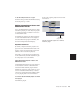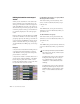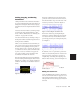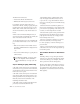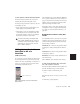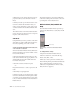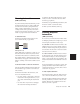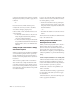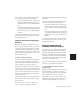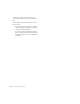Specifications
Pro Tools Reference Guide476
3 Select an area in the track’s playlist (or within
multiple tracks) where you want to apply the au-
tomation.
– or –
Place the cursor at an Edit insertion point.
4 Adjust the controls you want to automate.
You can also change a plug-in preset.
5 Choose Edit > Write Automation and do one
of the following:
•To write the current value to only the cur-
rently displayed automation parameter,
choose To Current Parameter.
•To write the current settings for all automa-
tion parameters enabled in the Automation
Enable window, choose To All Enabled Pa-
rameters.
Adding Snapshot Automation to Empty
Automation Playlists
When you use the Write Automation command
on an automation playlist with no previously
written automation data, the selected value is
written to the entire playlist and not just the se-
lected area.
This is because a playlist with no automation
data contains only a single automation break-
point that corresponds to the current position
of the control for the parameter. The position of
the breakpoint is updated whenever the param-
eter value is changed.
If you do not want the Write Automation com-
mand to write the selected automation value to
the entire playlist, you can:
• Anchor the automation data by placing the
cursor at the end of the session (or any other
endpoint) and choosing Write Automation To
Current Parameter.
– or –
• Click with the Grabber on each side of the se-
lection.
This lets the Write Automation command write
only to the selected area.
Writing Snapshot Automation over
Existing Automation Data
When you move the playback cursor, the auto-
mated controls in Pro Tools update on the
screen to reflect the automation data that is al-
ready on the track. To keep the settings you
have made for a snapshot, you can suspend au-
tomation parameters to prevent them from up-
dating.
To write snapshot automation over existing data:
1 In the Automation Enable window, make sure
that the automation parameters you want to
edit are write-enabled. Deselect any parameters
whose automation you want to preserve.
2 Adjust the controls for the parameters you
want to automate.
3 From the Automation Mode pop-up menu, se-
lect Auto Off for the tracks you want to apply
the automation.
4 With the Selector, select the track range you
want to apply the automation.