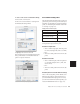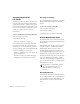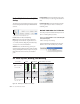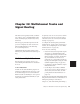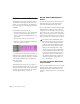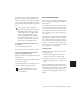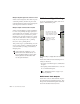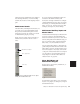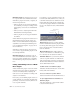Specifications
Pro Tools Reference Guide510
Importing Multichannel
I/O Setups
The I/O Setup dialog can import and export set-
tings files. Importing I/O Setup settings files is
useful when you want to remix a stereo session
in surround. You can also use this feature to pre-
pare a session for transfer to a different Pro Tools
system, or to simply save and exchange
I/O Settings.
To import a multichannel I/O Setup settings file:
1 Choose Setups > I/O Setup.
2 Click Import Settings.
3 Select the settings file to import.
If the current session has existing path defini-
tions that don’t match those in the imported
settings file, Pro Tools asks whether you want to
delete the existing paths or retain them and add
the imported settings to your session.
• Click No to add new paths to your current I/O
Setup configuration.
• Click Yes to replace your current I/O Setup
configuration with the imported settings.
Exporting I/O Settings
Exporting I/O Setup settings files lets you build a
library of multichannel setups for different
projects.
To export an I/O Setup settings file:
1 Choose Setups > I/O Setup.
2 Click Export Settings.
3 Name and Save your current I/O Settings.
Custom Multichannel Paths
The I/O Setup dialog lets you create and custom-
ize signal paths for any supported multichannel
mixing format.
Multichannel paths and sub-paths are mapped
to inputs, outputs or internal busses in the
Channel Grid. When you select a preset 5.1
I/O Settings file, default layout for the corre-
sponding multichannel format paths you create
will match the selected format’s track layout.
In addition, the I/O Setup dialog, like the Main
page of the Hardware Setup dialog, provides
controls for routing the physical inputs and out-
puts on your audio interface to available inputs
and outputs in Pro Tools.
Remapping Channels
The I/O Setup dialog and its Channel Grid also
let you remap channels. This is especially useful
to route channels within a multichannel path,
without having to repatch your audio inter-
faces.
When creating 5.1 format paths, you can
specify the default track layout. See “De-
fault Path Order for 5.1 Tracks” on
page 512.