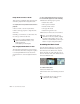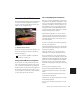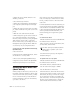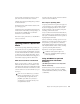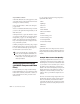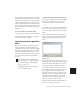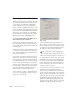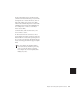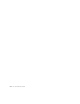Specifications
Chapter 36: Working with QuickTime Movies 583
6 Choose Edit > Identify Sync Point to place a
Sync Point at the current cursor location.
7 Enable Spot mode by clicking the Spot button
in the Edit window.
8 Click the Movie track with the Grabber. The
Spot dialog appears.
9 Enter the time code number displayed in the
window-burn of the frame you are spotting to (if
the movie has a SMPTE time code window
burned into it) and click OK.
The movie’s sync point moves to the SMPTE lo-
cation you entered.
Spotting Audio to a QuickTime
Movie
For accurate spotting, Grid mode provides you
with an effective tool for quick and accurate se-
lection of waveforms, and alignment of regions
in tracks. When Grid mode is enabled, the Selec-
tor will snap to the current Grid Value, and re-
gions selected with the Grabber and dragged to a
track will also align up with the Grid Value.
Make Sure Your Movie is Conformed
Before you spot audio to a movie, you should
make sure the movie file is conformed so that
each frame starts and ends at valid frame bound-
aries. The movie should be conformed to a time-
code rate that Pro Tools can work with (30 fps or
29.97 fps).
Consult your video capture software documen-
tation for more information.
More Tips for Spotting Audio
◆ Specify your movie size up front. For purposes
of spotting audio, 320 x 240 is usually adequate.
If you are displaying the movie on a second
monitor with 640 x 480 resolution, with pixel
doubling, it will fill the screen.
◆ Try to work with a window burn in the movie,
since it will help you spot material. You can pro-
duce your own window burns for the capture us-
ing Digidesign's SYNC I/O.
◆ Use a continuous scrolling option. Pro Tools
includes two scrolling options that are particu-
larly useful in post production: Continuous
Scroll During Playback, and Continuous Scroll
with Playhead. Enable either of these scrolling
options by selecting them from the
Operations > Scroll Options submenu.
Using Grid Mode to Spot and
Nudge Regions with Frame
Accuracy
(All TDM Systems and Pro Tools LE Systems
with DV Toolkit Only)
Grid mode allows you to constrain the move-
ment of regions so that they snap to SMPTE-
based measurements (minutes, seconds, frames,
or subframes).
In Pro Tools 5.2.x and lower, if your desti-
nation is a pulled-down Pro Tools session,
the pull down affects QuickTime movie
playback speed. Make sure you movie is
conformed to a 30 fps timecode rate for use
in a pulled-down session.
Continuous Scroll options require more
CPU power, and may degrade the quality of
your movie playback.