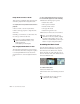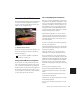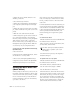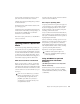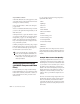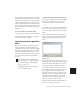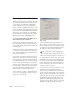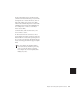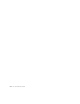Specifications
Chapter 36: Working with QuickTime Movies 585
Because the Best and Tweak Head settings take
significantly longer than the others, we recom-
mend that you use these only in cases where the
highest fidelity is absolutely essential and you
have a considerable amount of time. The Tweak
Head setting in particular can take several hours
to perform sample rate conversion on moderate-
length files.
To set the sample rate conversion quality:
1 Choose Setups > Preferences and click Editing.
2 Click the Conversion Quality pop-up menu
and select a conversion setting.
Importing Audio from a QuickTime
Movie
You can use the Import Audio From Current
Movie and Import Audio From Other Movie
commands to import audio tracks from a Quick-
Time movie currently in the session. To import
audio from other QuickTime movies on your
hard disk or on CD (Macintosh only), you can
also drag and drop tracks from the DigiBase
browser.
To import audio tracks from a QuickTime movie:
1 If you want to import audio from a QuickTime
movie that is already in the session, choose
Movie > Import Audio From Current Movie.
– or –
If you want to import audio from a QuickTime
movie that has not been imported into the ses-
sion, choose Movie > Import Audio From Other
Movie.
2 Select the QuickTime movie from which you
want to import audio. The Track Import dialog
appears, listing information about the audio
tracks.
3 Select the audio tracks you want to import by
clicking them. To select multiple tracks contigu-
ously in this dialog, Shift-click them. To select
discontiguous tracks, Command-click them.
4 Click OK. The audio is converted to the ses-
sion’s sample rate and bit resolution, and a new
region appears in the Audio Regions List for
each imported file (two regions appear for each
imported stereo file). The regions are listed in
the Audio Regions List with the region name,
the number of the originating track, and the
number of the region from the track.
5 Drag the imported regions from the Audio Re-
gions List to tracks in your session.
To use DigiBase to import audio from CDs
with drag and drop, see “Importing Audio
Files with Drag & Drop from a DigiBase
Browser” on page 113.
For additional details on using DigiBase,
refer to the DigiBase Guide.
Track Import window showing audio track in a
QuickTime movie