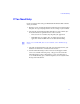Setup guide
Installing the Windows Client Hardware
17
To shut down the workstation:
1. Quit all running applications.
2. Click the Start button, and select Shut Down.
The Shut Down Windows dialog box opens.
3. Select Shut down, and then click OK.
4. After the Avid workstation shuts down, turn off the power to the
workstation and to all connected peripherals.
Placing the Components
When you are setting up your Windows client:
• Position the components for the Windows client as described in the setup
guide that came with your Avid product.
• Position the Windows client within the limits of the optical cable you are
using:
- 1650 feet (500 meters) maximum for 50-micrometer (μm) 125 optical
cables
- 575 feet (175 meters) maximum for 62.5-μm 125 optical cables
n
Avid does not support copper cables for 4-Gb Fibre Channel adapter boards.
Adding the Fibre Channel Adapter Board
You connect the MediaNetwork workgroup to the Fibre Channel adapter board
in the Windows client through the MEDIASwitch 16-4G. The MEDIASwitch
16-4G allows several MediaNetwork clients to access the MediaNetwork
workgroup at the same time.
c
The peripheral boards are sensitive to electrostatic discharge. Do not
handle any of the boards unless you are properly grounded or have
discharged yourself.