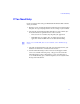Setup guide
Chapter 1 Installing the MediaNetwork Windows Fibre Channel Client Hardware
18
Installing the Fibre Channel Adapter Board
You need to install a Fibre Channel adapter board in the Windows client that
you are connecting to the MediaNetwork workgroup. The location of the
adapter board in your workstation depends on the workstation platform you
are using, the type of video I/O on the platform, and the location of other Avid
peripheral boards within the workstation.
n
The Fibre Channel adapter board is installed in different slots in the different
Avid products workstations. To determine the correct slot for installing the
adapter board, see the setup guide, or go to www.Avid.com for slot
configurations concerning your workstation.
Connecting Cables to the Windows Client
The Windows client requires an optical cable with an LC optical cable
connector on the client end of the cable.
If you need to install an optical cable for the Windows client, contact your
optical cable installer to arrange for them to install a 50-μm or 62.5-μm
multimode cable. If you are installing the optical cable for use with a 4-Gb
MEDIASwitch 16-4G, the cable needs LC optical cable connectors at both
ends.
n
Before you begin the Windows client hardware installation, make sure the
optical cables have been installed. Look in the area where you are installing
the client for a loose cable end.
To connect an optical cable to the Windows client:
1. Locate the optical cable. Look for a cable with a dual plug on one end (see
“Attaching an Optical Cable to the Fibre Channel Adapter Board” on
page 19).
2. Remove the protective covers from the optical connector on the optical
cable and the Fibre Channel adapter board in the client.
3. Plug the optical cable connector into the adapter board connector. as
shown in “Attaching an Optical Cable to the Fibre Channel Adapter
Board” on page 19. You should hear a click when the cable is properly
seated.