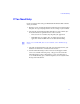Setup guide
Installing the Windows Client Hardware
19
c
Do not force the optical cable connector into the adapter board connector.
There should be no resistance as you put them together. If the cable
connector does not fit into the adapter board connector, turn the cable
connector 180 degrees and try to insert it again.
Attaching an Optical Cable to the Fibre Channel Adapter Board
4. Do one of the following:
t Attach the other end of the optical cable to the MEDIASwitch 16-4G
as described in “Connecting Cables to the MEDIASwitch 16-4G” on
page 19.
t If you are attaching the other end of the optical cable to a LANserver
EX, continue with “Connecting Cables to the LANserver EX” on
page 21.
Connecting Cables to the MEDIASwitch 16-4G
The MEDIASwitch 16-4G connects the MediaNetwork workgroup to several
MediaNetwork clients. The switch allows the MediaNetwork clients to use the
storage simultaneously. The switch prevents work interruptions by allowing
other clients in the workgroup to continue working if one or more clients go
offline.
Port Configurations
The shipping 4-Gb MEDIASwitch 16-4G uses an SFP connector to connect
the cables to the switch. As shown in “MEDIASwitch 16-4G Port
Configuration” on page 20, each MEDIASwitch 16-4G has 16 Ports, 0
through 15. The File Manager should connect to Port 0 with Port 1 used for
Optical cable Fibre
Channel adapter board
Optical cable
connector
Optical cable
LEDs