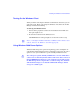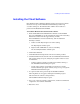Setup guide
Installing the Client Software
27
Installing the Client Software
Each Windows 2000 or Windows XP Fibre Channel client requires software
that allows it to log in to the MediaNetwork File Manager and to map
accessible workspaces. The Windows Fibre Channel client software is
provided on the MediaNetwork CD-ROM.
To install the Windows Fibre Channel client software:
1. Insert the MediaNetwork CD-ROM in the Windows client CD-ROM
drive. The CD-ROM is set to start automatically and open the Avid Unity
Installation window. This takes approximately 1 minute.
If the CD-ROM does not start automatically, start the installation
manually as follows:
a. Double-click the My Computer icon on the desktop.
The My Computer window opens.
b. Right-click the CD-ROM icon, and select AutoPlay.
The Avid Unity Installation window opens.
2. Click Product Installers.
3. Click MediaNetwork Components on the list of available products.
4. Click Install Fibre Attached Client on the list of MediaNetwork installers.
The Question dialog box opens, listing the prerequisite software needed
for installation.
- If all the software is installed, click Next and continue with step 5.
The InstallShield Wizard dialog box opens.
- If some of the software is not installed, click Cancel to exit the
installer. Install the prerequisite software, and go to step 1 to begin the
MediaNetwork installation again.
5. Accept the default values presented by the InstallShield Wizard.
The Setup Status screen appears, showing the installation progress
indicator while the software is being installed.
The InstallShield Wizard Complete opens.
6. Select “Yes, I want to restart my computer now,” and then click Finish to
complete the client software installation.
7. Reboot the client.