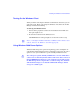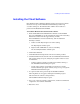Setup guide
Chapter 2 Installing the MediaNetwork Windows 2000 or Windows XP Client Software
28
Setting the Date, Time, and Time Zone
You need to set the date, time, time zone, and Daylight Saving Time options
correctly on the Windows client. This allows the “Synchronize time with
server” function on the client to work properly.
To set the date, time, time zone, and Daylight Saving Time options on the
Windows client:
1. Double-click the time in the taskbar.
The Date/Time Properties dialog box opens.
2. Set the date and time using the Date & Time tab.
3. Click the Time Zone tab.
4. Set the time zone for the location of the Windows client. By default,
Windows sets the time zone to “(GMT - 8:00) Pacific Time (US &
Canada); Tijuana.”
5. If your location observes Daylight Saving Time, select “Automatically
adjust clock for daylight saving changes.”
6. Click OK to close the dialog box and save the settings.
7. Reboot the client.
Additional Client Procedures
You have completed the installation of the Windows 2000 or Windows XP
client.
• If you need to connect your Windows client to a network, continue with
Chapter 3.
• If you need to create user accounts and workspaces for the client, see the
Avid Unity MediaNetwork Management Guide.