Manual
Setup
9
1. To change the ports, enter a new port number then click Apply.
Note: After you change the port number, be sure to check that the Gateway still has
access through your firewall. If using the Windows firewall, you must manually add an
exception for the new port number.
2. If you want to configure the Gateway from a remote computer, select the Allow remote
configuration check box and click Apply.
Once the check box is selected, the Gateway can be accessed from any web browser at
http://
<Gateway IP Address>:<port number>
3. To restore the Gateway’s default settings, click Restore Defaults. By default, the HTTP Port
number is 80 and the HTTPS Port number is 443.