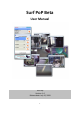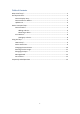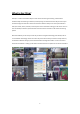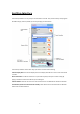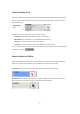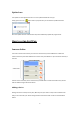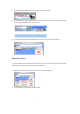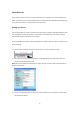User Guide
9
Using Surf Pop
After you have finished setting up the surf pop it is time to use surf pop. Simply just click on click on
the devices that you would like to pop out and surf pop will do the rest.
How to Pop?
Once you have setup the devices and added the cameras that you would like to connect to. You can
start Surf Popping your IP Kameras. Simply just double click on the IP Kamera in the Surf Pop camera
list or click once and then click on the Pop Image button.
For example:
Device Search bar
The search bar allows the user to easily search for devices that on in Surf Pop’s list. Simply just type a
name for your device and any device with the same name or close will be filtered out.
For example: If I wanted to search in my list for a camera named 9070CSWO. In the picture below you
can see that there are a total of 32 cameras 29 that is connected.
Now it would be hard to scroll down the list finding the name of the camera you are looking for so
simply use the device search bar and type in the name 9070CSWO and Surf Pop will bring the camera
that you are looking for to the top.