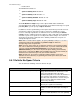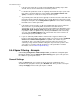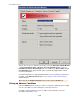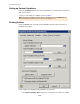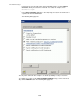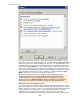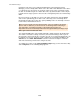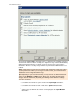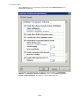User manual
1.
If the affected e-mails all exceed the spam probability threshold by only a small
amount, increase the threshold value to avoid false positives.
2.
If e-mails from a particular sender are regularly classified incorrectly as spam, add
this sender to the Active Directory or the whitelist (under Definite Criteria - No
Spam), so that these e-mails are no longer checked for spam.
3.
Try to identify terms and expressions typically used in the affected e-mails and enter
them in the Business Words dictionary. These words will then be taken into account
through the “No Spam” criterion Body business phrases so that e-mails containing
them will receive a lower spam value.
4.
If the number of false positives is still unacceptably high after you have taken the
above measures, try to identify which criteria have caused the incorrect
classification. To do so, you can use the Cause Description in the Quarantine or the
AntiVir Wall: Spam analysis details label variable. If the same criterion is always
responsible, reduce its significance by reducing the relevance of this criterion by
one level under Combined Criteria. This criterion then has a lower relevance in
determining the spam probability of e-mail.
5.
If you are sufficiently familiar with the characteristics of typical e-mails in your
business environment (both spam and non-spam), you can also use the Combined
Criteria under Advanced Configuration to optimize each criterion for your
environment. This is especially useful if you had to reduce the relevance of a
criterion by a large amount or disable it altogether to prevent false positives. This
can, however, result in a reduced effectiveness of the spam filter. For further
information, refer to Advanced Spam Filtering .
5.4.4 Spam Filtering - Example
Under Policy Configuration - Mail Transport Jobs, you will find a configured Spam
Filtering job. Double-click the Advanced Spam Filtering job to open it. This job scans
the e-mails for special spam features.
General Settings
Under the General tab, enter a name for the job. An active (enabled) job has a
checkmark in the job symbol. Set the job to Enabled: Yes. Once you have saved your
settings with Apply and closed the job, the job is enabled.
Avira AntiVir Exchange 7
133