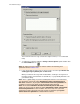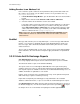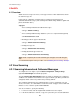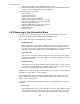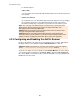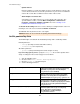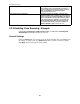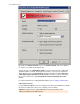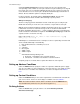User manual
A job is not mission-critical when any processing errors are to be ignored for the
corresponding e-mail, in which case it is passed to the next job for further processing. All
processing errors are recorded in the Windows Event Log. If the same processing error
occurs five times in succession, the job is disabled and automatically restarted after 15
minutes. Do not enable this option for company-critical jobs.
For most of the jobs, the default setting is not mission-critical. The jobs to be
considered mission-critical should be defined through corporate policies.
Write processing log
The Processing Log provides information on how e-mails were processed by the job.
Enable this function if you need some sort of evidence or if you wish to test the job.
With this option enabled, information on whether and how the job has processed the mail
is written into a text file for each mail. This log text file is stored in the Avira AntiVir
Exchange installation directory in the Log folder. Logging is defined for each job, but the
text file contains the information for all jobs for which Write processing log is enabled. A
separate text file is created for each day.
Name of the text file: Audit_all_<date of last modification>.log, e.g.
Audit_all_20050909.log
Individual pieces of information on the e-mail processed are separated by semicolon and
can be evaluated manually or automatically:
1. Date and time when the e-mail was processed
2. Job ID
3. Job name
4. Message ID
5. SMTP sender
6. SMTP recipient
7.
Avira AntiVir Exchange filtering result
a. Restricted - e-mail matches the restrictions defined
b. Unrestricted - e-mail does not match the restrictions defined
Recipient groups are resolved, with a separate line written for each recipient.
Setting up Address Conditions
Under the Addresses tab, specify the senders or recipients to which this job is to apply.
You can select addresses from existing lists or from your own ones. For details on how to
make the best use of address lists and details, refer to the description under Address
Lists .
Setting up Content Conditions
Under the Conditions tab you can set the requirements as to which mails or documents
a job is to be run for. For the use and settings of conditions refer to Conditions .
Note: The content conditions and the address conditions set in the Addresses tab
must simultaneously come true, for a job to be run (logical AND).
Defining Actions
Under the Actions tab, specify the actions to be taken when the job finds a
virus-infected message:
Avira AntiVir Exchange 7
80