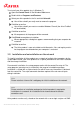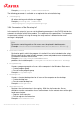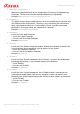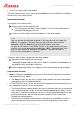User manual
Overview of Avira Professional Security
Avira Professional Security - User Manual (Status: 14 Dec. 2012) 30
Via the Tray Icon of your Avira product.
Close the Control Center via the menu command Close in the menu File or by clicking on
the close tab in the Control Center.
Operate Control Center
To navigate in the Control Center
Select an activity in the navigation bar.
The activity opens and other sections appear. The first section of the activity is
selected and displayed in the view.
If necessary, click another section to display this in the detail window.
Note
You can activate the keyboard navigation in the menu bar with the help of the
[Alt] key. If navigation is activated, you can move within the menu with the
arrow keys. With the Return key you activate the active menu item.
To open or close menus in the Control Center, or to navigate within the menus,
you can also use the following key combinations: [Alt] + underlined letter in the
menu or menu command. Hold down the [Alt] key if you want to access a
menu, a menu command or a submenu.
To process data or objects displayed in the detail window:
Highlight the data or object you wish to edit.
To highlight multiple elements (elements in columns), hold down the control key or
the shift key while selecting the elements.
Click the appropriate button in the upper bar of the detail window to edit the object.
Control Center overview
Status: Clicking on the Status bar gives you an overview of the product's functionality
and performance (see Status).
The Status section lets you see at a glance which modules are active and provides
information on the last update performed.
PC PROTECTION: In this section you will find the components for checking the files on
your computer system for viruses and malware.
The System Scanner section enables you to easily configure and start an on-demand
scan. Predefined profiles enable a scan with already adapted default options. In the
same way it is possible to adapt the scan for viruses and unwanted programs to your
personal requirements with the help of manual selection (will be saved) or by
creating user-defined profiles.
The Real-Time Protection section displays information on scanned files, as well as
other statistical data, which can be reset at any time, and enables access to the