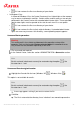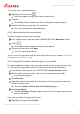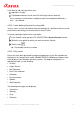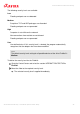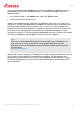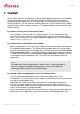User manual
System Scanner
Avira Professional Security - User Manual (Status: 14 Dec. 2012) 57
5. System Scanner
With the System Scanner component, you can carry out targeted scans (on-demand
scans) for viruses and unwanted programs. The following options are available for
scanning for infected files:
System scan via context menu
The system scan via the context menu (right-hand mouse button - entry Scan selected
files with Avira) is recommended if, for example, you wish to scan individual files and
directories. Another advantage is that it is not necessary to first start the Control Center
for a system scan via the context menu.
System scan via drag & drop
When a file or directory is dragged into the program window of the Control Center, the
System Scanner scans the file or directory and all sub-directories it contains. This
procedure is recommended if you wish to scan individual files and directories that you
have saved, for example, on your desktop.
System scan via profiles
This procedure is recommended if you wish to regularly scan certain directories and
drives (e.g. your work directory or drives on which you regularly store new files). You do
not then need to select these directories and drives again for every new scan, you
simply select using the relevant profile.
System scan via the Scheduler
The Scheduler enables you to carry out time-controlled scans.
Special processes are required when scanning for rootkits, boot sector viruses, and when
scanning active processes. The following options are available:
Scan for rootkits via the scan profile Scan for Rootkits and active malware
Scan active processes via the scan profile Active processes
Scan for boot sector viruses via the menu command Boot records scan... in the menu
Extras