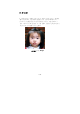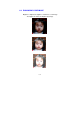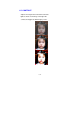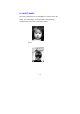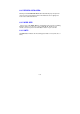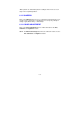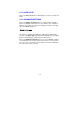User Guide
6-18
6.14 AUTO LEVEL
Click on the Auto Level button to add shadow to reveal more details in an
image.
6.15 ADVANCED SETTINGS
Click on the Advanced Settings button to view the advanced settings
buttons for Highlight / Shadow, Curves, Color Balance, Hue / Saturation /
Lightness, Color Drop-out, and Custom Settings (six buttons on the right
side of the TWAIN dialog box).
Highlight / Shadow
This feature is available when 8-Bit Gray, 8-Bit Color, or 24-Bit Color is
selected on the Image Type drop-down menu. Highlight refers the lightest
point in a scanned image; shadow refers the darkest point.
Click on the Highlight / Shadow button to access the Highlight / Shadow
Levels dialog box. You can type values in the text boxes or you can place
the mouse cursor over the line, click the right mouse button, and drag the
line to specify the values you want.