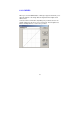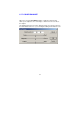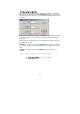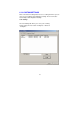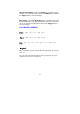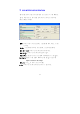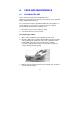User Guide
6-10
Information
Click on the Information button to access a window that gives you
information about the scanner and driver.
Preview: Click on the Preview button to scan a document so you can
review the scanned image. This allows you to specify an area to be scanned
and any scanning feature settings to be used for future scans. When a
scanning feature is changed and applied, the Preview image is updated for
a real-time view of the change.
You can define the area to be scanned by dragging the cursor lines with the
mouse.
Zoom view: Click on the Zoom view button to preview a selected area.
Scan: Click on the Scan button to scan the area with the specified
parameters. You can define the area to be scanned by dragging the
cursor lines with the mouse.
Exit: Click on the Exit button to cancel the current job.