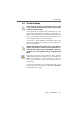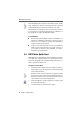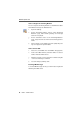Operation Manual
FRITZ!data Quick Start
18 FRITZ! – 3 FRITZ! in Brief
Enter the MSN for fax reception in the settings on the “ISDN”
page. Disable the “Answer all incoming fax calls” option to
prevent FRITZ!fax from answering incoming voice calls.
Received faxes are signaled by an icon in the task bar and/or
by a message box. Specify the desired type of notification on
the “Notification” page in the FRITZ!fax settings.
To Test FRITZ!fax
Dial the fax number (MSN) assigned to FRITZ!fax on a
telephone. If FRITZ!fax answers this call and you hear a
fax tone in your telephone handset, then FRITZ!fax is
ready to receive incoming faxes.
Compose a short test fax and send it to your telephone
number. Pick up the handset. If you hear a fax tone in
your telephone handset, then FRITZ!fax is ready to
transmit your outgoing faxes.
3.4 FRITZ!data Quick Start
FRITZ!data lets you exchange files between different computers
over ISDN. One computer must be in Server Mode, set to
receive incoming calls. The computer which initiates the con-
nection operates in active mode.
Computer in Server Mode
1. Select the menu command “Access Protection / Edit” to
assign callers a user ID and password, and define assign
access rights and times.
Read the section “Access Protection” on page 43 to learn
how to protect your computer from unauthorized access.
Delete the “Guest access” user entry to prevent access by
callers without a user name and password.
2. Start Server Mode to set the computer for reception. Click
the “Server Mode” button.
3. To exit Server Mode, click this button again.