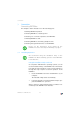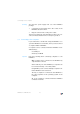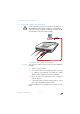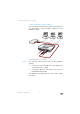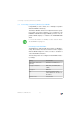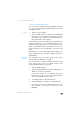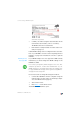Operation Manual
FRITZ!Box Fon WLAN 7113 18
Connect Using a WLAN Adapter
Connect Using a WLAN Adapter
You can connect computers with the FRITZ!Box wirelessly
as soon as you have installed a WLAN adapter and config-
ured WLAN software.
Installing 1. Switch on your computer.
2. Install a WLAN adapter, for instance the FRITZ!WLAN
USB Stick, on your computer along with the appropri-
ate software. Please take note of the instructions in
the documentation of the adapter.
Once installation has been completed, you generally have
software available to control your WLAN connections. In
the Windows operating systems you can open the user in-
terface of the WLAN software by clicking an icon in the
taskbar (specific to each manufacturer) or from the start
menu.
Alternatively, you can use the WLAN software supplied wi-
th the operating system to establish a WLAN connection to
the FRITZ!Box.
Establishing a
Connection
This description uses the values given in the section
“Presettings in the FRITZ!Box” on page 17.
If you would like to establish a WLAN connection using
these preset values, then your WLAN adapter must
support the WPA encryption procedure.
1. Start the WLAN software.
2. Select the SSID (WLAN radio network) “FRITZ!Box Fon
WLAN 7113” in the user interface.
If the radio network is not displayed, follow the
instructions in the section “The WLAN Adapter
Cannot Find FRITZ!Box” from page 59.
3. Set “Infrastructure” as the network mode.
4. Select “WPA PSK” as encryption or authentication.
5. Enter the preset key in the “Network Key” field. The
key is printed on the sticker on the base of your
FRITZ!Box.