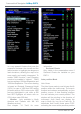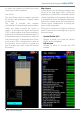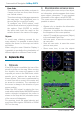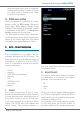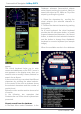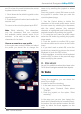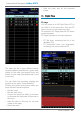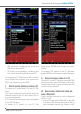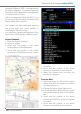User Manual
Aeronautical Navigator AvMap EKPV
18 - Quick Manual
Aeronautical Navigator AvMap EKPV
Quick Manual - 19
NDB, Intersection, User Point, Address
or Lat/Lon.
• From the map, move the cursor to the
desired location and press ENTER.
Choose the option Add to FP: a WP with
the selected location will be added to the
active FP.
To delete a WP, select it in the WP List
Area, press ENTER and choose the option
Delete.
To show-on-map a WP, select it in the WP List
Area and choose the option Locate on Map.
IV. How to change the WP order in a FP
Select the WP which must be moved in the
WP List Area, press ENTER and choose
the option Change Order pressing ENTER.
Change the WP position using the Joystick
UP/DOWN or the knob (counter clockwise)
and conrm pressing ENTER.
V. How to activate and navigate a FP
To start the navigation on a FP, it must be
active.
To activate a FP, select it in the FP Tab Area
and choose the option Activate/Deactivate.
A green icon is shown in the FP Information
Area of the active FP.
VI. How to change the WP INFO
visualized in the WP List Area
In the WP List Area there are three
information elds per each WP.
By default setting, the info elds are
Bearing, Distance and ETA (Estimated Time
of Arrival).
To change the content of the info elds,
select a FP in the FP Tab Area and choose
the option Setup data elds.
In the Data Fields window select the desired
information to be displayed in each column.
It’s not possible to display the same info in
more than one column.
Press ESC button to go back to FP page.
VII. How to show/hide the FP Vertical Profile
Select a FP in the FP Tab Area and choose
Show/Hide Vertical Prole. A new Area
displaying the Vertical Prole of the ground
along the FP will appear/disappear at the
bottom of the FP page.
VIII. How to activate the Airspace
Check function
To visualize the list of airspaces intersected
by a FP, select the FP on the FP Tab Area,
press ENTER and choose the option FP
airspace check.
Press ESC to go back to FP page.
IX. How to create a SAR (Search and
Rescue) FP
Create a new FP, select it in the FP Tab
Area, press ENTER and choose the option
Add SAR FP.
Choose one of the three available patterns,
set the desired characteristic and press
ENTER to conrm each parameter. Select
Create SAR option to create the FP.
The WP list is created automatically starting
from the current position depending on the
chosen pattern.
X. How to select an approach
Select a FP with an airport as nal destination
as your active FP. Press the FP button and
access to the FP menu. In the FP tab Area,
press ENTER and choose the option select
approach. The list of approaches for the
destination airport is shown. Select one
approach scrolling the list using the joystick
or the wheel. Go back to the map and the
legs for the selected approach are shown on
the map.
12. Approach Plates
Depending on your chart coverage the