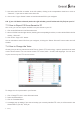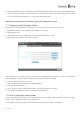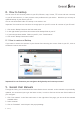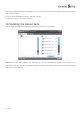Owner manual
11 - AvMap
5. NowselectthePOIletotransferintheleftwindow,clickinginthecorrespondentcheckboxorclickon
“SelectAll”,ifyouwanttoselectmorethanale
6. click on the “Copy to Geosat” button to load the selected POI in your navigator.
N.B. if you click Delete selected (under the right window) you will delete the Poi le from your PC.
7.5 How to Export POI from Geosat to PC
Vice versa, you can also export the POIs from your Geosat to your PC:
1. Click on the POI button in the Suite main menu
2. selectaPOIlefromtherightwindow,checkingthecorrespondingcheckbox,orselectallthePOIsinthelist
clicking “Select All”
3. Click on the “Copy to PC” button.
You can also delete some POIs from your navigator, clicking the “Delete Selected” button under the left
window.
7.6 How to Change the Voice
Geosat gives you driving instructions with Text-to-Speech (TTS) technology, a speech synthesis that reads
out the streets names. You can choose several TTS voices (male / female) and languages. You can store
in your device only one TTS voice at a time.
To change the voice preloaded in your Geosat:
1. Click “Change TTS voice” in the Suite main menu
2. Select the desired Voice
3. Click on “Download Voice”
4. A message pops up asking if you want to backup your currently installed TTS voice (it will be saved in the
Geosat folder in your PC). Click yes