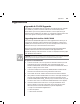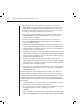AutoView 1000R/AutoView 2000R Installer/User Guide
Appendices 51
Figure A.1: AVRIQ Status Dialog Box
3. Select one or more types of modules to upgrade. Click Upgrade.
NOTE: If your AVRIQ modules are already upgraded to the latest version of fi rmware, the
Upgrade button will not appear in the AVRIQ Status dialog box.
Figure A.2: AVRIQ Upgrade Dialog Box
4. The AVR IQ Upgrade dialog box appears. Click OK to initiate the upgrade
and return to the AVRIQ Status dialog box.
To upgrade AVRIQ fi rmware individually:
1. If OSCAR is not open, press Print Screen. The Main dialog box will appear.
2. Click Commands - Display Versions. The Version dialog box appears.
Figure A.3: Version Dialog Box