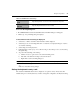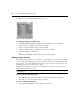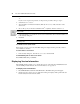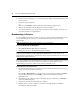User Manual
22 AutoView 2020/2030 Installer/User Guide
box allows you to select a different keyboard country code.
Figure 3.7: Keyboard Dialog Box
To change the keyboard country code:
1. Press
Print Screen to launch the OSCAR interface. The Main dialog box will appear.
2. Click Setup-Keyboard. The Keyboard dialog box displays.
3. Select your desired keyboard country code and click OK.
4. A Keyboard Warning dialog box will appear to confirm your changes.
5. Click OK for changes to take effect.
-or-
Click X or press
Escape to exit the dialog box without saving changes.
Setting console security
The OSCAR interface enables you to set security on your analog port console. You can establish a
screen saver mode that engages after your console remains unused for a specified Inactivity Time.
Once engaged, your console will remain locked until you press any key or move the mouse. You
will then need to type in your password to continue.
Use the Security dialog box to lock your console with password protection, set or change your
password and enable the screen saver.
NOTE: If a password has been previously set, you will have to enter the password before you can access the
Security dialog box.
To access the Security dialog box:
1. Press
Print Screen to launch the OSCAR interface. The Main dialog box will appear.
2. Click Setup - Security. The Security dialog box displays.
To set or change the password:
1. Single-click and press
Enter or double-click in the New text box.