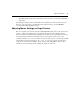Switch User Manual
14 AutoView 3050/3100/3200 Switch Installer/User Guide
NOTE: If OSCAR Authentication has been enabled, an “Authenticating” screen will appear after you select a
target device because the AutoView 3050/3100/3200 switch is confirming your access to that target device. If
you are denied access to the target device, a message will appear saying that you can not view that particular
target device.
To select the previous target device:
Press
Print Screen and then Backspace. This key combination toggles you between the previous
and current connections.
To disconnect from a target device:
Press
Print Screen and then Alt+0 (zero). This leaves the user in a free state, with no target device
selected. The status flag on your desktop displays Free.
Soft switching
Soft switching is the ability to switch target devices using a hotkey sequence. You can soft switch
to a target device by pressing
Print Screen and then typing the first few characters of its name or
number. If you have set a Screen Delay Time and you press the key sequences before that time has
elapsed, the OSCAR interface will not display.
To soft switch to a target device:
Press
Print Screen. If the display order of the Main dialog is by port (the Port button is depressed),
type the port number and press
Enter.
-or-
If the display order of the Main dialog is by name (the Nam
e button is depressed), type the first few
letters of the name of the target device to establish it as unique and press
Enter.
To switch back to the previous target device, press
Print Screen then Backspace.
Viewing the status of your AutoView 3050/3100/3200 switching system
The status of target devices in your system is indicated in the far right columns of the Main dialog
box. The following table describes the status symbols.
Table 3.1: OSCAR Interface Status Symbols
Symbol Description
(green circle) Server connected, powered up and the IQ module is online.
Connected target device is powered down
or is not operating properly, and the IQ module
is offline.
Connected switch is online.
Connected switch is offline or not operating properly.