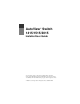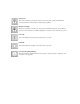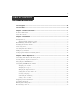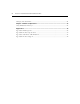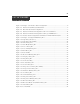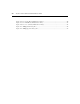AutoView® Switch For Technical Support: Installer/User Guide www.avocent.com/support For models: 1415, 1515 and 2015 Avocent Corporation 4991 Corporate Drive Huntsville, Alabama 35805-6201 USA Tel: +1 256 430 4000 Fax: +1 256 430 4031 Avocent International Ltd.
USA Notification Warning: Changes or modifications to this unit not expressly approved by the party responsible for compliance could void the user’s authority to operate the equipment. Note: This equipment has been tested and found to comply with the limits for a Class A digital device, pursuant to Part 15 of the FCC Rules. These limits are designed to provide reasonable protection against harmful interference when the equipment is operated in a commercial environment.
AutoView® Switch 1415/1515/2015 Installer/User Guide Avocent, the Avocent logo, The Power of Being There, AutoView, OutLook and OSCAR are registered trademarks of Avocent Corporation or its affiliates. All other marks are the property of their respective owners. © 2007 Avocent Corporation. All rights reserved.
Instructions This symbol is intended to alert the user to the presence of important operating and maintenance (servicing) instructions in the literature accompanying the appliance. Dangerous Voltage This symbol is intended to alert the user to the presence of uninsulated dangerous voltage within the product’s enclosure that may be of sufficient magnitude to constitute a risk of electric shock to persons. Power On This symbol indicates the principal on/off switch is in the on position.
v TABL E OF CONTEN TS Table of Contents List of Figures ................................................................................................................ vii List of Tables ................................................................................................................... ix Chapter 1: Product Overview.......................................................................................... 1 Features and Benefits .............................................................
vi AutoView 1415/1515/2015 Switch Installer/User Guide Changing Your Switch Mode ........................................................................................................... 41 Chapter 4: Advanced Operations ................................................................................. 43 Using Administrator Privileges ....................................................................................................... 43 Appendices......................................................
vii L IS T O F F IG URE S List of Figures Figure 1.1: Example of an AutoView Switch Configuration ............................................................. 4 Figure 2.1: AutoView Switch Horizontal Installation ...................................................................... 8 Figure 2.2: Basic AutoView Switch Configuration .......................................................................... 9 Figure 2.3: AutoView 2015 Switch Configuration with a Cascaded Switch ............................
viii AutoView 1415/1515/2015 Switch Installer/User Guide Figure 4.2: User Setup Menu (Administrator Only)........................................................................ 44 Figure 4.3: User Edit Menu (Administrator Only).......................................................................... 45 Figure 4.4: User Access Menu (Administrator Only)...................................................................... 45 Figure A.1: AVRIQ Status Dialog Box .............................................
ix L I S T OF T A B L ES List of Tables Table 2.1: Legacy Switch Support ................................................................................................... 12 Table 3.1: OSCAR Interface Status Symbols ................................................................................... 18 Table 3.2: OSCAR Interface Navigation Basics ............................................................................. 19 Table 3.3: Setup Features to Manage Routine Tasks for Your Servers.............
x AutoView 1415/1515/2015 Switch Installer/User Guide
1 CHA PTER 1 Product Overview Features and Benefits The AutoView® 1415/1515/2015 switches integrate Avocent field-proven analog keyboard, video and mouse (KVM) switching technology with advanced cable management, flexible access for two simultaneous users, USB support and a patented, easy-to-use interface. This AutoView series of KVM switches conveniently supports all major server platforms and features powerful on-screen management for easy system configuration and server selection.
2 AutoView 1415/1515/2015 Switch Installer/User Guide Two-User Share Mode The AutoView 1415/1515/2015 switches feature a Share Mode function that allows two users to gain access to a primary server. The user configurable time-out feature allows you to determine the amount of time (up to 600 seconds) for the target to remain idle before the other user can take control of the target.
Chapter 1: Product Overview 3 Cascading expansion Each AutoView switch supports up to 16 directly attached servers and can conveniently scale to support more. You can expand your system using cascadable Avocent products such as other AutoView or OutLook® switches. This extra “cascade” of units allows you to attach up to 256 servers in one system. See Chapter 2 for more information.
4 AutoView 1415/1515/2015 Switch Installer/User Guide AutoView Switch (Cascaded) Legacy Switch (Cascaded) Rack of Servers AVRIQ or IAC Module Critical Server Analog Connection AutoView Switch (Main) Analog Connection Figure 1.1: Example of an AutoView Switch Configuration Safety Precautions To avoid potential video and/or keyboard problems when using Avocent products: • Ιf the building has 3-phase AC power, ensure that the computers and monitors are on the same phase.
Chapter 1: Product Overview • 5 Use only with grounded outlets at both the computer and monitor. When using a backup Uninterruptible Power Supply (UPS), power the computer, the monitor and the AutoView switch off the supply. NOTE: The AC inlet is the main disconnect. Rack mount safety considerations • Elevated Ambient Temperature: If installed in a closed rack assembly, the operation temperature of the rack environment may be greater than room ambient.
6 AutoView 1415/1515/2015 Switch Installer/User Guide
7 CHA PTER 2 Installation Getting Started Before installing your AutoView switch, refer to the following list to ensure you have all items that shipped with the AutoView switch, as well as other items necessary for proper installation.
8 AutoView 1415/1515/2015 Switch Installer/User Guide Figure 2.1: AutoView Switch Horizontal Installation CAUTION: Rack Loading - Overloading or uneven loading of racks may result in shelf or rack failure, causing damage to equipment and possible personal injury. Do not exceed your rack load rating. To install the 1U switch mounting bracket: 1. Remove the first two screws on each side of the switch. 2. Line up the holes in the “long side” of the kit’s side brackets with the screw holes in the switch.
Chapter 2: Installation CAUTION: To reduce the risk of electric shock or damage to your equipment - Do not disable the power cord grounding plug. The grounding plug is an important safety feature. - Plug the power cord into a grounded (earthed) outlet that is easily accessible at all times. - Disconnect the power from the unit by unplugging the power cord from either the electrical outlet or the unit.
10 AutoView 1415/1515/2015 Switch Installer/User Guide To connect a server using an AVRIQ module: 1. Locate the AVRIQ modules for your AutoView switch. 2. Attach the appropriately color-coded cable ends to the keyboard, monitor and mouse ports on the first server you will be connecting to the appliance. 3. Attach one end of a CAT 5 cable to the RJ-45 connector on the AVRIQ module. 4. Connect the other end of the CAT 5 cable to the desired ARI port on the back of your AutoView switch. 5.
Chapter 2: Installation 11 In this configuration, the local port OSCAR interface is disabled in switches cascaded below the main AutoView switch. To cascade multiple AutoView switches: 1. Connect the cascaded AutoView switch to each server as described in the previous Installing the AutoView Switch section. 2. Connect the local peripherals to analog user A and/or B of the main switch as described in To connect local peripherals. 3.
12 AutoView 1415/1515/2015 Switch Installer/User Guide Analog User A Analog User B AutoView 2015 Switch ARI Ports 15 Primary Servers AutoView 2015 Switch (cascaded) ACI Port 16 Secondary Servers Figure 2.3: AutoView 2015 Switch Configuration with a Cascaded Switch Adding Legacy Switches You can add legacy switches to the AutoView switching system for easy integration into your existing configuration. In a cascaded system, each ARI port will accommodate up to 24 servers.
Chapter 2: Installation Local Analog User A AutoView 2015 Switch AVRIQ Module PS/2, USB, Sun and serial cables are available OutLook ES Switch Server 1 AVRIQ Module AutoView 200/400 Switch Server 2 Figure 2.
14 AutoView 1415/1515/2015 Switch Installer/User Guide Local Analog User A Local Analog User B AutoView 1415/1515/2015 Switch Secondary Servers AVRIQ Module PS/2, USB, Sun and serial modules are available AutoView 1415/1515/2015 Switch Secondary Servers Figure 2.5: AutoView Switch Configuration with AutoView 1415/1515/2015 Switches NOTE: The PS2IAC modules can be utilized in Figure 2.5.
Chapter 2: Installation 15 To add a legacy KVM switch: 1. Mount the primary KVM switch into your rack cabinet. 2. Connect one end of a CAT 5 cable to an available port on the back of your AutoView switch. 3. Attach the keyboard, monitor and mouse connectors of the AVRIQ module to a user port on your cascaded switch. 4. Attach the other end of the CAT 5 cabling to the RJ-45 connector on the AVRIQ module. 5.
16 AutoView 1415/1515/2015 Switch Installer/User Guide
17 CHA PTER 3 Basic Operations Controlling Your System at the Analog Ports The AutoView switch features one or two analog port sets on the back of the switch that allow you to connect a monitor and a PS/2 or USB keyboard and mouse for direct analog access. The AutoView switch uses the OSCAR interface, featuring intuitive menus to configure your system and select servers.
18 AutoView 1415/1515/2015 Switch Installer/User Guide NOTE: You can also press the Control key twice, the Alt key twice or the Shift key twice within one second to launch the OSCAR interface. See Changing the display behavior later in this chapter for further details. You can use this key sequence in any place you see Print Screen throughout this installer/user guide. Viewing the status of your switch The status of the servers in your system is indicated in the right columns of the Main dialog box.
Chapter 3: Basic Operations 19 To select the previous server: Press Print Screen and then Backspace. This key combination toggles you between the previous and current connections. To disconnect the user from a server: Press Print Screen and then Alt+0. This leaves the user in a free state, with no server selected. The status flag on your desktop displays Free. Soft switching Soft switching is the ability to switch servers using a hotkey sequence.
20 AutoView 1415/1515/2015 Switch Installer/User Guide Table 3.2: OSCAR Interface Navigation Basics (Continued) This Keystroke Does This F1 Opens the Help screen for the current dialog box. Escape Closes the current dialog box without saving changes and returns to the previous one. In the Main dialog box, it closes the OSCAR interface and returns to the flag. In a message box, it closes the pop-up box and returns to the current dialog box.
Chapter 3: Basic Operations 21 Configuring OSCAR Interface Menus You can configure your AutoView switch from the Setup menu within the OSCAR interface. Select the Names button when initially setting up your switch to identify servers by unique names. Select the other setup features to manage routine tasks for your servers from the OSCAR interface menu. Table 3.
22 AutoView 1415/1515/2015 Switch Installer/User Guide Figure 3.2: Setup Dialog Box (User) Figure 3.3: Setup Dialog Box (Admin) NOTE: Figure 3.3 displays for the Administrator if Local User Accounts are enabled, or for all user if Local User Accounts are disabled. Assigning server names Use the Names dialog box to identify individual servers by name rather than by port number. The Names list is always sorted by port order.
Chapter 3: Basic Operations 23 Figure 3.4: Names Dialog Box NOTE: If the server list changes, the mouse cursor will turn into an hourglass as the list is automatically updated. No mouse or keyboard input will be accepted until the list update is complete. To assign names to servers: 1. In the Names dialog box, select a server name or port number and click Modify. The Name Modify dialog box displays. Figure 3.5: Name Modify Dialog Box 2. Type a name in the New Name box.
24 AutoView 1415/1515/2015 Switch Installer/User Guide NOTE: If an AVRIQ module has not been assigned a name, the EID is used as the default name. Assigning device types The AutoView switch automatically discovers cascaded KVM switches, but you will need to specify the number of ports on the cascaded switch through the Devices dialog box. You will see an Sw-8 or Sw-24 display in the Type category for the cascaded switch.
Chapter 3: Basic Operations 25 Figure 3.7: Device Modify Dialog Box 3. Choose the number of ports supported by your cascaded switch and click OK. If the number of desired ports is not listed, click Other and type in port number between 4 and 24 ports. 4. Repeat steps 1 to 3 for each port requiring a device type to be assigned. 5. Click OK in the Devices dialog box to save settings. NOTE: Changes made in the Device Modify dialog box are not saved until you click OK in the Devices dialog box.
26 AutoView 1415/1515/2015 Switch Installer/User Guide To choose the default display order of servers: 1. Select Name to display servers alphabetically by name. -orSelect EID to display servers numerically by EID number. -orSelect Port to display servers numerically by port number. 2. Click OK. To set up key sequences to launch the OSCAR interface: 1. Click the box next to the key sequence you want to start the OSCAR interface. Unchecking all boxes will leave Print Screen as the default. 2.
Chapter 3: Basic Operations 27 Figure 3.9: Keyboard Box To change the keyboard country code: 1. Press Print Screen to launch the OSCAR interface. The Main dialog box will appear. 2. Click Setup-Keyboard. The Keyboard dialog box displays. 3. Select your desired keyboard country code and click OK. 4. A Keyboard Warning dialog box will appear to confirm your changes. 5. Click OK for changes to take effect. Figure 3.
28 AutoView 1415/1515/2015 Switch Installer/User Guide 3. Select your desired language. 4. Click OK for changes to take effect. Figure 3.11: Language Dialog Box Controlling the status flag The status flag displays on your desktop and shows the name or EID number of the selected server or the status of the selected port. Use the Flag dialog box to configure the flag to display by server name or EID number, or to change the flag color, opacity, display time and location on the desktop. Table 3.
Chapter 3: Basic Operations 29 Figure 3.12: Flag Dialog Box To determine how the status flag is displayed: 1. Select Name or EID to determine what information will be displayed. 2. Select Displayed to show the flag all the time or select Timed to display the flag for only five seconds after switching. 3. Select a flag color in Display Color. 4. In Display Mode, select Opaque for a solid color flag or select Transparent to see the desktop through the flag. 5.
30 AutoView 1415/1515/2015 Switch Installer/User Guide Once engaged, your console will remain locked until you press any key or move the mouse. You will then need to type in your password to continue. Use the Security dialog box to lock your console with password protection, set or change your password and enable the screen saver. NOTE: If a password has been previously set, you will have to enter the password before you can access the Security dialog box.
Chapter 3: Basic Operations 31 3. Type the number of minutes for Inactivity Time (from 1 to 99) to delay activation of password protection and the screen saver feature. 4. For Mode, select Energy if your monitor is ENERGY STAR® compliant; otherwise select Screen. CAUTION: Monitor damage can result from the use of Energy mode with monitors not compliant with ENERGY STAR. 5. (Optional) Click Test to activate the screen saver test which lasts 10 seconds then returns you to the Security dialog box. 6.
32 AutoView 1415/1515/2015 Switch Installer/User Guide 4. Choose Energy if your monitor is ENERGY STAR compliant; otherwise select Screen. CAUTION: Monitor damage can result from the use of Energy mode with monitors not compliant with ENERGY STAR. 5. (Optional) Click Test to activate the screen saver test which lasts 10 seconds then returns you to the Security dialog box. 6. Click OK. NOTE: Activation of the screen saver mode disconnects the user from a server; no server is selected.
Chapter 3: Basic Operations 33 To turn off the screen saver: 1. In the Security dialog box, clear Enable Screen Saver. 2. Click OK. To immediately turn on the screen saver: Press Print Screen, then press Pause. Displaying Version Information The OSCAR interface enables you to display the versions of the AutoView switch, as well as the AVRIQ module and IAC module firmware. For optimum performance, keep your firmware current. For more information, see Appendix A. To display version information: 1.
34 AutoView 1415/1515/2015 Switch Installer/User Guide Figure 3.16: Target Selection Dialog Box (Admin) 4. Select an AVRIQ or IAC module to view and click the Version button. The Target Version dialog box displays. For more information on loading firmware, see Appendix A. Figure 3.17: Target Version Dialog Box 5. Click the Load Firmware button to view the load firmware screen. The Load Firmware button will not appear in the user version of the Target Selection Dialog Box.
Chapter 3: Basic Operations 35 Figure 3.18: Firmware Warning Dialog Box To decommission an AVRIQ module: Decommissioning an AVRIQ module restores the factory defaults in Sun, USB and PS/2 AVRIQ modules only. 1. Press Print Screen. The Main dialog box will appear. 2. Click Commands - Display Versions. The Version dialog box displays. 3. Click the Target button to view individual AVRIQ module version information. The Target Selection dialog box displays. 4. Click the Decommission button. 5.
36 AutoView 1415/1515/2015 Switch Installer/User Guide To add servers to the scan list: 1. If the OSCAR interface is not open, press Print Screen. The Main dialog box will appear. 2. Click Setup - Scan. The Scan dialog box displays. Figure 3.19: Scan Dialog Box 3. The dialog box contains a listing of all servers attached to your appliance. Click the checkbox next to the servers you wish to scan. -orDouble-click on a server’s name or port. -orPress Alt and the number of the server you wish to scan.
Chapter 3: Basic Operations 37 Figure 3.20: Commands Dialog Box NOTE: Figure 3.17 shows the Commands screen for the administrator and local user when the Enable User Accounts feature is turned off. The restricted user will only have access to the Display Versions, Device Reset and Log Out buttons. 3. Select Scan Enable in the Commands dialog box. 4. Click X to close the Commands dialog box. NOTE: Scanning will begin when the Main dialog box or flag is displayed.
38 AutoView 1415/1515/2015 Switch Installer/User Guide NOTE: AVRIQ or IAC modules may appear to be offline while being upgraded. Figure 3.21: Diagnostics Dialog Box Next to each item to be tested, you will see a pass (green circle) or fail (red x) symbol display to the left of each item as that test finishes. The following table details each of the tests. Table 3.
Chapter 3: Basic Operations 39 Figure 3.22: Diagnostics Warning Dialog Box 3. Click OK to begin diagnostics. -orClick X or press Escape to exit the dialog box without running a diagnostic test. 4. All users are disconnected and the Diagnostics dialog box displays. 5. As each test is finished, a pass (green circle) or fail (red x) symbol displays. The test is complete when the last test’s symbol displays.
40 AutoView 1415/1515/2015 Switch Installer/User Guide Figure 3.23: Broadcast Dialog Box NOTE: Broadcasting Keystrokes - The keyboard state must be identical for all servers receiving a broadcast to interpret keystrokes identically. Specifically, the Caps Lock and Num Lock modes must be the same on all keyboards. While the appliance attempts to send keystrokes to the selected servers simultaneously, some servers may inhibit and thereby delay the transmission.
Chapter 3: Basic Operations 41 Figure 3.24: Broadcast Enable Confirm/Deny Dialog Box 5. Click OK to enable the broadcast. Click X or press Escape to cancel and return to the Commands dialog box. 6. If broadcasting is enabled, type the information and/or perform the mouse movements you want to broadcast from the switch. Only servers in the list are accessible. NOTE: The other user is disabled when Broadcast Mode is enabled.
42 AutoView 1415/1515/2015 Switch Installer/User Guide Figure 3.25: Switch Dialog Box 3. Select either Preemptive or Cooperative as your Switch Mode. 4. Click OK to save changes. Click X or press Escape to cancel. Setting the Share Mode feature The Share Mode feature of the AutoView 1415/1515/2015 switches allows two users to gain access to a primary server. To enable Share Mode: 1. Press Print Screen. The Main dialog box will display. 2. Click Setup - Switch. The Switch dialog box displays. 3.
43 CHA PTER 4 Advanced Operations Using Administrator Privileges The AutoView 1415/1515/2015 switches allow up to four users and one administrator to log into a switch, with the administrator having the ability to restrict users from accessing the targets via the Security menu. The administrator can edit, access and/or delete user accounts. Figure 4.1: Security Menu To access the User Setup screen (administrator only): 1. Click the Enable User Account checkbox in the Security menu.
44 AutoView 1415/1515/2015 Switch Installer/User Guide Figure 4.2: User Setup Menu (Administrator Only) User Setup menu functions (administrator only) The User Setup menu allows the administrator to edit, access and/or delete a user account. The menu is only accessible if the Enable User Account checkbox is enabled in the Security menu. The AutoView 1415/1515/2015 switches will have four standard user accounts, with the default names of User1, User2, User3 and User4. To edit a user: 1.
Chapter 4: Advanced Operations 45 Figure 4.3: User Edit Menu (Administrator Only) The Username field displays default names that can be edited by the administrator. Usernames must be between 1 to 15 characters. Administrators can also set user passwords in the User Edit menu. Passwords must be between 5 to 12 characters and must contain at least one number and one alpha character. Administrators must verify new passwords by retyping the password in the Repeat Password field.
46 AutoView 1415/1515/2015 Switch Installer/User Guide The Clear All button allows the administrator to clear access to all ports for a given user instead of deleting the account. The Check All button allows the administrator to assign all available KVM ports to any user. NOTE: Changes are not saved to memory until the administrator clicks OK on the User Setup screen. User Setup menu - Delete (administrator only) The Delete button in the User Access menu allows an administrator to delete user accounts.
47 A P P EN D IC ES Appendices Appendix A: Flash Upgrades Upgrading the AutoView switch You can upgrade the firmware of your AutoView switch by using a special update utility provided by Avocent. This utility automatically configures the port communications settings to allow direct downloading from the connected server.
48 AutoView 1415/1515/2015 Switch Installer/User Guide • In the selected COM port Advanced Port settings, verify that the FIFO buffers are selected and that the receive buffer is set to High. CAUTION: While upgrading, do not use your server for anything else or switch between windows. Close all other windows if necessary. If the upgrade was unsuccessful (such as during a power outage), repeat the procedure.
Appendices Figure A.
50 AutoView 1415/1515/2015 Switch Installer/User Guide Appendix B: Technical Specifications Table B.
Appendices Table B.1: Product Specifications (Continued) AutoView Switch Product Specifications AC-input voltage rating 100 to 240 VAC Autosensing AC-input current rating 0.
52 AutoView 1415/1515/2015 Switch Installer/User Guide Appendix C: Sun Advanced Key Emulation Certain keys on a standard Type 5 (US) Sun keyboard can be emulated by key press sequences on a PS/2 keyboard. To enable Sun Advanced Key Emulation mode and use these keys, press and hold Ctrl+Shift+Alt and then press the Scroll Lock key. The Scroll Lock LED blinks. Use the indicated keys in Table C.1 as you would use the advanced keys on a Sun keyboard. Table C.
Appendices 53 For example: For Stop + A, press and hold Ctrl+Shift+Alt and press Scroll Lock, then F1 + A. These key combinations will work with the AVRIQ-USB module (if your Sun system comes with a USB port) as well as the Sun AVRIQ-VSN and AVRIQ-WSN modules. With the exception of F12, these key combinations are not recognized by Microsoft Windows. Using F12 performs a Windows key press.
54 AutoView 1415/1515/2015 Switch Installer/User Guide Appendix D: Technical Support Our Technical Support staff is ready to assist you with any installation or operating issues you encounter with your Avocent product. If an issue should develop, follow the steps below for the fastest possible service. To resolve an issue: 1. Check the pertinent section of this manual to see if the issue can be resolved by following the procedures outlined. 2. Check our web site at www.avocent.
USA Notification Warning: Changes or modifications to this unit not expressly approved by the party responsible for compliance could void the user’s authority to operate the equipment. Note: This equipment has been tested and found to comply with the limits for a Class A digital device, pursuant to Part 15 of the FCC Rules. These limits are designed to provide reasonable protection against harmful interference when the equipment is operated in a commercial environment.
AutoView® Switch For Technical Support: Installer/User Guide www.avocent.com/support For models: 1415, 1515 and 2015 Avocent Corporation 4991 Corporate Drive Huntsville, Alabama 35805-6201 USA Tel: +1 256 430 4000 Fax: +1 256 430 4031 Avocent International Ltd.