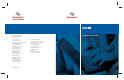CCM Installer/User Guide For Technical Support: Email: support@avocent.com www.avocent.com Avocent Corporation 4991 Corporate Drive Huntsville, Alabama 35805-6201 USA Tel: +1 256 430 4000 Fax: +1 256 430 4031 Avocent International Ltd.
INSTRUCTIONS This symbol is intended to alert the user to the presence of important operating and maintenance (servicing) instructions in the literature accompanying the appliance. DANGEROUS VOLTAGE This symbol is intended to alert the user to the presence of uninsulated dangerous voltage within the product’s enclosure that may be of sufficient magnitude to constitute a risk of electric shock to persons. POWER ON This symbol indicates the principal on/off switch is in the on position.
CCM Installer/User Guide Avocent, the Avocent logo, The Power of Being There and AVWorks are registered trademarks of Avocent Corporation or its affiliates. All other marks are the property of their respective owners. © 2005 Avocent Corporation. All rights reserved.
USA Notification WARNING: Changes or modifications to this unit not expressly approved by the party responsible for compliance could void the user’s authority to operate the equipment. NOTE: This equipment has been tested and found to comply with the limits for a Class A digital device, pursuant to Part 15 of the FCC Rules. These limits are designed to provide reasonable protection against harmful interference when the equipment is operated in a commercial environment.
iii T A B L E O F C ON T E N T S Table of Contents List of Figures ................................................................................................................ vii List of Tables ................................................................................................................... ix Chapter 1: Product Overview.......................................................................................... 1 Features and Benefits ..................................................
iv CCM Installer/User Guide Session sharing ......................................................................................................................... 23 CLI Mode ......................................................................................................................................... 26 Ending Device Sessions ................................................................................................................... 27 Session time-out ................................
Table of Contents v Port History command.............................................................................................................. 59 Port Logout command .............................................................................................................. 59 Port NFS command................................................................................................................... 60 Port Set command.......................................................................
vi CCM Installer/User Guide SPC Command ................................................................................................................................. 85 SPC Socket Command ..................................................................................................................... 85 User Commands............................................................................................................................... 86 User Add command.....................................
vii LIST OF FIGU RES List of Figures Figure 2.1: CCM1650 Appliance Front Panel .................................................................................. 5 Figure 2.2: CCM1650 Appliance Back Panel ................................................................................... 6 Figure 2.3: CCM4850 Appliance Front Panel .................................................................................. 6 Figure 2.4: CCM4850 Appliance Back Panel ...................................................
viii CCM Installer/User Guide
ix LIST OF TABLES List of Tables Table 2.1: CCM4850 Appliance LAN LED Values ........................................................................... 7 Table 3.1: Appliance Feature Reference ......................................................................................... 14 Table 3.2: Default Port Settings ..................................................................................................... 15 Table 3.3: SSH Authentication Methods................................................
x CCM Installer/User Guide Table 5.15: Server FLASH Command Parameters ......................................................................... 67 Table 5.16: Server Init Command Parameter ................................................................................. 68 Table 5.17: Server PPP Command Parameters .............................................................................. 68 Table 5.18: Server RADIUS Command Parameters ..................................................................
List of Tables xi Table 5.43: User Delete Command Parameter ............................................................................... 88 Table 5.44: User Logout Command Parameter .............................................................................. 89 Table 5.45: User Set Command Parameters ................................................................................... 89 Table 5.46: User Logout Command Parameter ..........................................................................
xii CCM Installer/User Guide
1 CHAPTER Product Overview 1 Features and Benefits Overview The CCM console management appliance provides non-blocked access and control for devices such as serial-managed Linux (or other UNIX) servers, routers, power management devices and firewalls. This includes Avocent SPC power control devices that provide advanced power management. • The CCM850 appliance has 8 serial ports. A single 10/100 Mbps Ethernet port provides network connectivity on each appliance.
2 CCM Installer/User Guide User authentication and data security The CCM user database supports up to 64 user accounts, which include usernames, passwords and/ or keys, plus specifications of access rights/levels to CCM appliance ports and commands. User definitions may be changed at any time. You may choose to have user access authenticated locally at the CCM user database and/or at one or more RADIUS (Remote Access Dial-In User Service) servers.
Chapter 1: Product Overview 3 • Reduced Airflow: Installation of the equipment in a rack should be such that the amount of airflow required for safe operation of the equipment is not compromised. • Mechanical Loading: Mounting of the equipment in the rack should be such that a hazardous condition is not achieved due to uneven mechanical loading.
4 CCM Installer/User Guide
5 CHAPTER 2 Installation and Configuration Hardware Overview This section describes the CCM appliance LEDs, buttons and connectors. CCM850 and 1650 appliance hardware Figure 2.1 shows the front panel of a CCM1650 appliance. (The front panels of the CCM850 appliance and the CCM1650 appliance contain the same LEDs and buttons.) Figure 2.
6 CCM Installer/User Guide Figure 2.2: CCM1650 Appliance Back Panel The back panel contains: • RJ-45 port connectors for serial cabling (the CCM850 appliance has 8 port connectors, the CCM1650 appliance has 16 port connectors). The port number is adjacent to each connector. • A LAN connector for a 10BaseT or 100BaseT interface cable. • An RJ-45 CONSOLE PORT connector. CCM4850 appliance hardware Figure 2.3 shows the front panel of a CCM4850 network appliance. Figure 2.
Chapter 2: Installation and Configuration 7 Table 2.1: CCM4850 Appliance LAN LED Values SPEED LED LINK/TRAFFIC LED Description Off Off No link Off On Link at 10 Mbps Green On Link at 100 Mbps Orange On Link at 1000 Mbps Off Flashing Traffic at 10 Mbps Green Flashing Traffic at 100 Mbps Orange Flashing Traffic at 1000 Mbps Figure 2.4 shows the back panel of a CCM4850 appliance. Figure 2.4: CCM4850 Appliance Back Panel The back panel contains: • The AC line cord connector.
8 CCM Installer/User Guide 3. Attach a LAN interface cable to the LAN connector on the CCM appliance. A CAT 5 cable is required for 100BaseT operation. For CCM4850 appliances, a CAT 6 cable is required for 1000BaseT operation. 4. Insert the power cord into the back of the CCM appliance. Insert the other end of the power cord into a grounded electrical receptor. 5. Check that the POWER LED on the front of the unit is illuminated.
Chapter 2: Installation and Configuration 3. 9 You may verify that the BootP process was successful with a ping command, which tests network connectivity. The ping command is entered as: ping For example, the following command tests the network connectivity of a CCM appliance with the IP address 192.168.0.5. ping 192.168.0.5 4. If the CCM appliance completes the BootP successfully, you will see a display similar to the following. Pinging 192.168.0.5 with 32 bytes of data: Reply from 192.
10 CCM Installer/User Guide Initial CCM appliance login The CCM appliance ships with a single user defined in its user database. The first time you connect to the appliance, you are prompted for a username. To log in to the CCM appliance for the first time: 1. At the Username prompt, type Admin. There is no factory default password for the Admin user. At the Password prompt, press Return. Username: Admin Password: Authentication Complete CCM configuration is required. 2.
Chapter 2: Installation and Configuration 11 To reboot the appliance in hardware: 1. Locate the recessed RESET button on the front of the CCM appliance. An opened paper clip may be used to depress the button. 2. Insert the opened paper clip in the recess, then depress the button. To reboot the appliance with a command: Issue a Server Reboot command. Reinitializing Reinitializing the CCM appliance removes configured information.
12 CCM Installer/User Guide
13 CHAPTER Operations 3 Overview The CCM console management appliance and its ports are easily configured and managed to meet your requirements for device connection, user authentication, access control, power status monitoring, port history information display and Simple Network Management Protocol (SNMP) compliance for use with third party network management products.
14 CCM Installer/User Guide To update the boot or application firmware on the appliance, use the Server FLASH command (page 67). The appliance may be rebooted or reinitialized by pressing a button on the appliance or by issuing a command; see Rebooting and Reinitializing the CCM Appliance on page 10. Enabling/disabling features Table 3.
Chapter 3: Operations 15 Configuring Serial Port Settings You may configure a CCM port to support one of two types of target devices (TDs): SPC or console. For more information about SPC power control devices, see the SPC Installer/User Guide. A console TD may be a serial-managed Linux (or other Unix) server, router, firewall or other supported serial device. By default, CCM ports are configured with the settings listed in Table 3.2. Table 3.
16 CCM Installer/User Guide group). One or more port groups may then be specified in a user account. A group name may contain up to eight characters. Up to 8 port groups may be specified for a CCM850 appliance user, up to 16 port groups for a CCM1650 appliance user and up to 48 port groups for a CCM4850 appliance user. For example, assume that ports 1, 2, 3 and 4 are assigned to a group named LINUX. Ports 5, 6, 7 and 8 are assigned to a group named ROUTERS.
Chapter 3: Operations 17 transmit, receive and error counts. When you request information about a single port and a user is currently accessing that port, the display also includes the username, access rights and other information about the current session. When you request information about a single port configured as TD=SPC, the display includes information configured with the SPC command. A Show Port All command will indicate which ports are SPC ports.
18 CCM Installer/User Guide Standalone third party Telnet clients You may use third party Telnet clients to access the CCM appliance directly without AVWorks software. To connect to a device using Telnet: Type telnet, followed by the CCM appliance IP address and the appropriate TCP port, which by default is 3000 plus the physical port number, in decimal format. (The TCP port number may be changed for any CCM port.
Chapter 3: Operations 19 The optional Exclusive parameter requests exclusive access to the port. This is valid only if the port is not currently in use. See Session sharing on page 23 for more information. If you do not specify a port, a menu will be displayed, listing the ports that are available for serial connection. Enter a port number or name, or press Enter to cancel the command. If a valid port is specified, a message Connected to port ... appears.
20 CCM Installer/User Guide PPP dial-in may be used to access a remote CCM appliance that does not warrant a WAN (Wide Area Network) link to the Ethernet interface. The PPP dial-in may also be used to access a subnet containing remote devices in the event of a WAN link failure. In this case, the PPP provides an alternate path to one or more remote devices. To use PPP, you must configure a modem in autoanswer mode on the console port; see Configuring and using dial-in connections on page 19.
Chapter 3: Operations 21 SSH server keys When SSH is enabled for the first time, all sessions are terminated and the CCM appliance generates an SSH server key. The key generation process may take up to three minutes. The key is computed at random and is stored in the CCM configuration database. In most cases, the SSH server key should not be modified because most SSH clients will associate the key with the IP address of the CCM appliance.
22 CCM Installer/User Guide Table 3.3: SSH Authentication Methods (Continued) Method Description PW&KEY or KEY&PW SSH connections will be authenticated using both a username/password and an SSH key. With this method, a user’s definition must include a password and SSH key information for that user to authenticate an SSH session. PW authentication will be local or RADIUS as specified in the Auth parameter of the Server Security command. Key authentication is always local.
Chapter 3: Operations 23 To enable SSH session access to the CCM appliance: 1. Issue a Show Server Security command to ensure that you are using an authentication method other than None. SHOW SERVER SECURITY 2. Issue a Server SSH command with the Enable parameter. You may also specify an authentication method. SERVER SSH ENABLE AUTH= If an authentication method is not specified, the previous authentication parameter will be used. The default value is AUTH=PW. 3.
24 CCM Installer/User Guide • The CCM1650 appliance allows up to 32 total concurrent sessions, with up to four concurrent sessions per port. • The CCM4850 appliance allows up to 96 total concurrent sessions, with up to four concurrent sessions per port. You may: • Disable sharing. In this case, only one session per port may be active at a time. • Enable automatic session sharing.
Chapter 3: Operations 25 Example 2 - RU’s access level is equal to or higher than SO’s access level Share mode = Disabled -orSO is connected exclusively RU is prompted with preemption choices E, N and D. If RU replies with E, then SO will be preempted/disconnected and RU will be connected exclusively to the port. If RU replies with N, then SO will be preempted/disconnected and RU will be connected non-exclusively to the port.
26 CCM Installer/User Guide To initiate a device session with exclusive access: At the Username: prompt, enter your username, followed by an E or e. -orIf device connections from the console port are enabled, enter a Connect command, followed by a port number or name, then the Exclusive parameter. NOTE: A request for an exclusive connection is valid only when there are no other users currently using the port. To display share mode information: Issue a Show Server command.
Chapter 3: Operations 27 Ending Device Sessions To end your session: Enter CLI mode and issue a Quit command. - or If you initiated the device session with a Connect command, enter CLI mode and issue a Disconnect command. - or Allow the port to time-out due to inactivity. In this case, a notification message is issued and the serial CLI session returns to CLI mode. This time-out may occur while you are in CLI mode.
28 CCM Installer/User Guide To add a user: Issue a User Add command. USER ADD [PASSWORD=] [SSHKEY=] [FTPIP=] [KEY=] [ACCESS=] [GROUP=[,...]] You must specify a username. You must also specify a password or SSH user key information, or you may specify both. You may also include an access level/access rights and group names.
Chapter 3: Operations 29 Table 3.4: Access Rights Access Right Description PCON The Port Configuration access right allows the user to modify port settings. Grant PCON access only to users who need to issue the Port Set command. SCON The Server Configuration access right allows the user to change the CCM configurations, including setting the IP address and updating the program load in FLASH. Grant SCON access only to users who need to administer the CCM appliance.
30 CCM Installer/User Guide 3. To display the access rights and level for one or all users, issue a Show User command. SHOW USER |ALL For more information, see Managing User Accounts on page 27 plus User Add command on page 87, User Set command on page 89 and Show User command on page 83. Using Authentication Methods The CCM appliance supports several methods for authenticating users: local, RADIUS and none. Multiple connection and authentication methods may operate concurrently.
Chapter 3: Operations 31 No authentication When authentication is disabled, users are not authenticated. Telnet sessions to serial ports are accepted immediately, and users are not prompted for a username or password. In this case, users are granted access only to the port to which they are connected, including Break access. Connections to the Telnet port (23), serial CLI and PPP are still authenticated using the local CCM user database, even when authentication is expressly disabled.
32 CCM Installer/User Guide 2. Issue a Server Security command, using the Authentication parameter to specify the authentication method. Use the Encrypt parameter to enable plain text Telnet connections, SSH connections or both. SERVER SECURITY AUTHENTICATION= ENCRYPT= You may optionally specify both RADIUS and local authentication, in either order. In tis case, authentication will be attempted initially on the first method specified.
Chapter 3: Operations 33 Managing Port History Each CCM appliance serial port has a circular history buffer that contains the latest 64K bytes of data received from the attached serial device. You may enable the NFS feature, which will write buffered data to a file on an NFS server. Port history information may be useful for auditing and troubleshooting.
34 CCM Installer/User Guide Table 3.6: Port History Mode Commands (Continued) Command Description Search S searches the port history buffer for a specified text string. Search strings with embedded spaces must be enclosed in quotes. By default, the search is case sensitive. To ignore case, enter -i before the string. To specify direction, type -u to search up from the current line toward the top of the buffer or -d to search down from the current line toward the bottom of the buffer.
Chapter 3: Operations 35 • If Clear is specified, the port history buffer is cleared and all data is discarded at the end of a session. • If Keep is specified, the port history buffer’s content is retained at the end of a session. To clear and discard all data in a port history buffer: Issue a Clear command while you are in port history mode. CLEAR - or Issue a Server CLI command, indicating History=Clear.
36 CCM Installer/User Guide The valid file types are: • Linear - A file will be opened for writing at the end (appended); this is the default • Daily - A new file will be created every midnight By default, the TCP network protocol is used for communications between the CCM appliance and the NFS server. You may use the Protocol parameter to specify the UDP or TCP protocol. To enable/disable NFS on the CCM appliance: 1. To enable NFS on the appliance, issue an NFS command with the Enable parameter.
Chapter 3: Operations 37 be also be unique for each day. You may use the substitution strings listed in Table 3.7 as part of the filename specification, regardless of the file type. Table 3.
38 CCM Installer/User Guide If you specify a nondefault filename, and later attempt to change the file type from linear to daily, the request will be rejected if the filename specification does not include a date substitution string. When writes will occur When you enable NFS on a port, you may configure a buffer size and a time interval, which will be used to determine when accumulated data is written to the NFS server file.
Chapter 3: Operations 39 Managing the CCM Appliance Using SNMP The CCM console management appliance provides a set of commands that create and manage SNMP structures for use by third party network management products.
40 CCM Installer/User Guide When you define at least one SNMP manager, SNMP requests are processed if they are from one of the defined SNMP managers. If a request is not from one of the defined SNMP managers, the SNMP request is discarded. 2. To delete an SNMP management entity address, issue a Server SNMP Manager command with the Delete parameter and the management entity’s IP address. SERVER SNMP MANAGER DELETE If no management entities are defined, any SNMP manager may access the MIB.
Chapter 3: Operations 2. 41 To delete an SNMP trap destination address, issue a Server SNMP Trap Destination command with the Delete parameter and the destination’s IP address. SERVER SNMP TRAP DESTINATION DELETE For more information, see Server SNMP Trap Destination command on page 75. To add, copy or delete port alert strings: 1. To add a port alert string, issue a Port Alert Add command, specifying the port and a 3-32 character string.
42 CCM Installer/User Guide
43 CHAPTER 4 Using CCM Appliance Commands Accessing the CLI You may access the CLI in three ways: using the Telnet CLI, using the console port or entering the CLI access character during a session to a serial device. When the CLI is accessed, its prompt appears (>), indicating you may type a command. Entering Commands At the command prompt, type a command and then press Return or Enter. When the key is pressed, the command line comprises all characters to the left of the cursor.
44 CCM Installer/User Guide Table 4.2 lists the line editing operations for ASCII TTY devices. There is no command line buffer available on an ASCII TTY device. Table 4.2: Line Editing Operations for ASCII TTY Devices Operation Action Backspace Erases the last character typed. Esc Erases the current command line. When commands take effect Each command is completely processed before the next command may be entered. Some commands prompt for confirmation before they are processed.
Chapter 4: Using CCM Appliance Commands 45 Table 4.3: Command Syntax Types in Example Command (Continued) Value Syntax XONXOF Keyword value. Not every command will contain all syntax types. For example, the following command reboots the CCM appliance. >SERVER REBOOT In this case, both SERVER and REBOOT are positional commands. In most cases, one or more spaces separate positional commands, positional parameters and keyword parameters.
46 CCM Installer/User Guide In the following example, the keyword parameter “baud” is misspelled. Even if more than three characters are entered, they must all be correct. > port 2 Set Baux=57600 flow=xon ---ERR 26 - SET keyword parameter invalid In the following example, the keyword value “576” is not valid. Numeric keyword values must be fully specified and may not be shortened to three characters.
Chapter 4: Using CCM Appliance Commands 47 Command Summary Table 4.4 lists the CCM appliance commands, including a brief description plus the required access rights and level. Table 4.4: CCM Appliance Command Summary Command Description, Access Right and Access Level Connect Accesses devices from the console port.
48 CCM Installer/User Guide Table 4.4: CCM Appliance Command Summary (Continued) Command Description, Access Right and Access Level Port Logout Terminates the CCM session on a specified port. Access right: USER Access level: ADMIN or APPLIANCEADMIN Port NFS Enables/disables the NFS feature on a port. Access right: SCON or PCON Access level: ADMIN or APPLIANCEADMIN Port Set Changes port settings.
Chapter 4: Using CCM Appliance Commands 49 Table 4.4: CCM Appliance Command Summary (Continued) Command Description, Access Right and Access Level Server Security Specifies the user authentication mode, enables/disables security lock-out and connection methods. Access right: SCON Access level: APPLIANCEADMIN Server Set Changes the CCM appliance network configuration. Access right: SCON Access level: APPLIANCEADMIN Server Share Enables/disables session sharing on the appliance.
50 CCM Installer/User Guide Table 4.4: CCM Appliance Command Summary (Continued) Command Description, Access Right and Access Level Show Port In|Out Displays how carriage returns and linefeeds are treated. Access right: SMON Access level: ADMIN or APPLIANCEADMIN Show Server Displays CCM appliance configuration, statistics and session information. Access right: SMON Access level: ADMIN or APPLIANCEADMIN Show Server CLI Displays information specified with the Server CLI command.
Chapter 4: Using CCM Appliance Commands 51 Table 4.4: CCM Appliance Command Summary (Continued) Command Description, Access Right and Access Level User Logout Terminates a user’s session. Access right: USER Access level: ADMIN OR APPLIANCEADMIN (An ADMIN level user may issue this command for users with any level other than APPLIANCEADMIN.) User Set Changes a user’s configuration information. Access right: USER Access level: ADMIN or APPLIANCEADMIN User Unlock Unlocks a locked-out user.
52 CCM Installer/User Guide
53 CHAPTER CCM Appliance Commands 5 Connect Command The Connect command establishes a connection from the console port of the CCM appliance to a device attached to a serial port on that CCM appliance. To use this command, you must have previously issued a Server CLI command with the Connect=On parameter. For more information, see Connecting to Serial Devices on page 17. Your ability to connect to another port is also affected by session sharing. For more information, see Session sharing on page 23.
54 CCM Installer/User Guide Disconnect Command The Disconnect command terminates a session with a serial device that was previously initiated with a Connect command. Access right: port-specific Access level: ADMIN, APPLIANCEADMIN or others with access to port Syntax DISCONNECT Help Command The Help command displays information about CCM appliance commands. The display may span more than one screen; see Command displays on page 46 for more information.
Chapter 5: CCM Appliance Commands 55 Syntax NFS ENABLE [IP=] [MOUNT=] [FTYPE=LINEAR|DAILY] [PROTOCOL=TCP|UDP] -orNFS DISABLE Table 5.3: NFS Command Parameters Parameter Description ENABLE Enables NFS on the appliance. IP= IP address of the NFS server, in IP dot notation. The NFS server must support NFSv3 (RFC1813). This parameter is required if NFS is being enabled for the first time. MOUNT= Mount point (subdirectory location) on the NFS server.
56 CCM Installer/User Guide Access right: SCON Access level: APPLIANCEADMIN Syntax NTP ENABLE [IP=[,]] [UPDATE=] -orNTP DISABLE Table 5.4: NTP Command Parameters Parameter Description ENABLE Enables NTP on the appliance. IP= , IP address of the first NTP server to contact to obtain the time and optionally, the IP address of the second NTP server to contact if a valid time is not received from the first server.
Chapter 5: CCM Appliance Commands 57 Table 5.5: Port Command Summary (Continued) Command Description Port History Accesses a port’s history mode. Port Logout Terminates the CCM session on a specified port. Port NFS Enables or disables using the NFS feature on a port. Port Set Changes CCM serial port settings for one or all ports. Port Set In/Out Specifies how carriage returns and linefeeds are treated in incoming or outgoing serial data.
58 CCM Installer/User Guide Table 5.7: Port Alert Copy Command Parameters Parameter Description Port number or name where alert strings will be copied. Port number or name from which alert strings will be copied. Example The following command copies the alert strings defined on port 1 to port 17, replacing any previously defined alert strings on port 17. port 17 alert copy 1 Port Alert Delete command The Port Alert Delete command deletes one or more alert strings from a port.
Chapter 5: CCM Appliance Commands 59 Port Break command The Port Break command sends a serial break signal to the device to which you are attached. Access right: BREAK Access level: ADMIN or APPLIANCEADMIN Syntax PORT BREAK Port History command The Port History command accesses a serial port’s history mode while you are attached to the port. When you are in history mode, the PORT HISTORY> prompt appears, and you may search the port’s history buffer for specified strings.
60 CCM Installer/User Guide Port NFS command The Port NFS command enables or disables using the NFS feature on a port, and specifies NFS parameters. For more information, see NFS history files on page 35. NOTE: If you are enabling NFS on a port, an NFS Enable command must have successfully completed before the Port NFS command will be accepted.
Chapter 5: CCM Appliance Commands 61 The following command enables NFS on port 7, using a substitution string within the filename specification, and setting zero thresholds for both size and time. (This configuration will not be acceptable if the file type is daily, because the file specification does not include a date substitution string that would make each daily file uniquely named.
62 CCM Installer/User Guide Table 5.11: Port Set Command Parameters (Continued) Parameter Description SIZE= Number of data bits per character. Valid values are 7 and 8. Default = 8 PARITY= Parity. Valid values are: None No parity. Even Even parity. Odd Odd parity. Mark Mark parity. Space Space parity. Default = None STOP= Number of stop bits per character. Valid values are 1 and 2. Default = 1 FLOW= Flow control signal.
Chapter 5: CCM Appliance Commands 63 Table 5.11: Port Set Command Parameters (Continued) Parameter Description CHAR=^ CLI access character in the range A to _ (underscore) or None. (The allowable ASCII range is 0x41-0x5F and 0x61-0x7A.) The CLI access character, when pressed simultaneously with the Ctrl key during a session with an attached serial device, will suspend the session with the device and place you in CLI command mode.
64 CCM Installer/User Guide Syntax PORT [|ALL] SET IN|OUT [CR=] [LF=|CRLF=CR] Table 5.12: Port Set In/Out Command Parameters Parameter Description Port number or name. Default = port to which you are attached ALL Indicates that the port settings that follow should be applied to all ports except the console port. IN|OUT Either IN to specify translation for incoming data or OUT to specify translation for outgoing data. CR= Translation to be made for carriage returns.
Chapter 5: CCM Appliance Commands 65 Server Commands The Server command has several forms, as listed in Table 5.13. Table 5.13: Server Command Summary Command Description Server CLI Specifies the console port type, CLI access character, modem initialization string, port history mode operations and port time-out value. It also enables/ disables device connection from the console port. Server FLASH Updates the unit’s FLASH. Server Init Reinitializes the CCM appliance.
66 CCM Installer/User Guide At least one parameter must be specified. Access right: SCON Access level: APPLIANCEADMIN Syntax SERVER CLI [TYPE=] [CHAR=^] [CONNECT=ON|OFF] [HISTORY=HOLD|AUTO,CLEAR|KEEP] [MODEMINIT=“”] [TIMEOUT=] Table 5.14: Server CLI Command Parameters Parameter Description TYPE= Terminal type to be used on the console port. The entire name of the type must be specified; abbreviations are not permitted.
Chapter 5: CCM Appliance Commands 67 Table 5.14: Server CLI Command Parameters (Continued) Parameter Description TIMEOUT= Number of time-out minutes in the range 0-90. If no data is received or transmitted during a Telnet session for the specified period, the session will timeout. A zero value indicates no time-out. This value is used for any CCM port that does not have a time-out value set with the Port Set command, during a Telnet session to port 23 or an SSH session to port 22.
68 CCM Installer/User Guide Server Init command The Server Init command reinitializes the CCM appliance configuration database, that is, restores it to default values. You may choose to retain only the network address information. When you enter this command, you are prompted to confirm or cancel the reinitialization. You may also reinitialize the CCM appliance in hardware. See Reinitializing on page 11 for more information.
Chapter 5: CCM Appliance Commands 69 Table 5.17: Server PPP Command Parameters (Continued) Parameter Description REMOTEIP= IP address to assign to the PPP client end of the PPP connection. Must be on same subnet as LOCALIP address. MASK= Subnet mask for the PPP dial-in client. Examples The following command enables the PPP server with a local IP address of 192.168.0.1, a remote IP address of 192.168.0.2 and a subnet mask of 255.255.255.0. > ser ppp ena loc=192.168.0.1 rem=192.168.0.
70 CCM Installer/User Guide Table 5.18: Server RADIUS Command Parameters (Continued) Parameter Description SECRET= 8-24 character text string for shared secret with the RADIUS server. Enclose the string in quotes if it contains spaces. USER-RIGHTS= Attribute number defined on the RADIUS server, in the range 1-255. AUTHPORT= UDP port for RADIUS authentication server, in the range 1-65535. This value is usually 1645, but may be 1812.
Chapter 5: CCM Appliance Commands 71 Methods on page 30, Enabling plain text Telnet and SSH connections on page 23 and Using security lock-out on page 32. When you enter this command, you are prompted to confirm or cancel the specified information. Access right: SCON Access level: APPLIANCEADMIN Syntax SERVER SECURITY [AUTHENTICATION=] [ENCRYPT=] [LOCKOUT=] Table 5.19: Server Security Command Parameters Parameter Description AUTHENTICATION= Authentication method.
72 CCM Installer/User Guide Table 5.20: Server Set Command Parameters Parameter Description MASK= Subnet mask for the subnet on which the CCM appliance resides. GATEWAY= IP address of default gateway for routing IP packets. Server Share command The Server Share command configures the share mode. For more information, see Session sharing on page 23. Access right: SCON Access level: APPLIANCEADMIN Syntax SERVER SHARE [DISABLE|AUTO|QUERY] Table 5.
Chapter 5: CCM Appliance Commands 73 Server SNMP Community command The Server SNMP Community command defines read, write and trap SNMP community strings. Community names are case sensitive. NOTE: The default community names are “public”; if you enable SNMP, you are encouraged to change the community values to prevent access to the MIB. For more information, see Managing the CCM Appliance Using SNMP on page 39.
74 CCM Installer/User Guide Example The following command adds an SNMP management entity with the IP address of 192.168.0.1. server snmp manager add 192.168.0.1 Server SNMP Trap command The Server SNMP Trap command enables or disables SNMP traps. When you issue this command with the Enable parameter, the CCM appliance displays a numbered list of all currently disabled traps. When you issue this command with the Disable parameter, a numbered list of all currently enabled traps is displayed.
Chapter 5: CCM Appliance Commands 75 Server SNMP Trap Destination command The Server SNMP Trap Destination command defines or deletes destinations for enabled SNMP traps. Once you define destinations for enabled SNMP traps, when a trap occurs, the CCM appliance will generate SNMP trap messages to each defined SNMP trap destination. You may define up to four trap destinations, using separate commands. For more information, see Managing the CCM Appliance Using SNMP on page 39.
76 CCM Installer/User Guide Table 5.27: Server SSH Command Parameters (Continued) Parameter Description AUTH= SSH authentication methods. You must enter the entire value; abbreviations are not permitted. Valid values are: PW Password authentication. KEY Key authentication. PW|KEY Password or key authentication. KEY|PW Key or password authentication. PW&KEY Password and key authentication. KEY&PW Key and password authentication.
Chapter 5: CCM Appliance Commands 77 If NFS has never been enabled on the appliance, the default values will be displayed. If NFS was previously enabled and successfully configured, then later disabled, the display will retain the configured address, mount point and file type values. Access right: SMON Access level: ADMIN or APPLIANCEADMIN Syntax SHOW NFS Show NTP command The Show NTP command displays NTP configuration information.
78 CCM Installer/User Guide The display for the console port will not include values for the socket, power, TD, toggle, name or group fields. Table 5.30 lists the display fields for a Show Port command that specifies a single port configured as TD=console. A Show Port All command displays the items listed in the first six rows of the table (Port through Power fields). Table 5.30: Show Port Command Display Fields for TD=Console Field Content Port Port number.
Chapter 5: CCM Appliance Commands 79 Table 5.30: Show Port Command Display Fields for TD=Console (Continued) Field Content Access * User’s access rights (from User Add and User Set Access commands). Port Access * Indicates if a user may connect to the port BY GROUP or BY PORT. If there is any group defined for any ports (which can be determined with a Show Port Groups command), each user may connect BY GROUP, unless a user’s access rights include PALL, in which case, a user may connect BY PORT.
80 CCM Installer/User Guide Show Port In/Out command The Show Port In/Out command displays the translation settings for all ports. These translation settings indicate how carriage returns and linefeeds are treated in incoming and outgoing serial data. Access right: SMON Access level: ADMIN or APPLIANCEADMIN Syntax SHOW PORT IN|OUT Show Server command The Show Server command displays CCM appliance configuration information, statistics and the current time.
Chapter 5: CCM Appliance Commands 81 Table 5.32: Show Server Command Display Fields (Continued) Field Content APP Application version that is running, plus its date and time. Share Mode DISABLE, AUTO or QUERY (from Server Share command). Show Server CLI command The Show Server CLI command displays the serial CLI settings. Access right: SMON Access level: ADMIN or APPLIANCEADMIN Syntax SHOW SERVER CLI Table 5.
82 CCM Installer/User Guide Access right: SMON Access level: ADMIN or APPLIANCEADMIN Syntax SHOW SERVER RADIUS Show Server Security command The Show Server Security command displays the current authentication, connection and lock-out settings that were configured with the Server Security and Server SSH commands. Access right: SMON Access level: ADMIN or APPLIANCEADMIN Syntax SHOW SERVER SECURITY Table 5.
Chapter 5: CCM Appliance Commands 83 Table 5.35: Show Server SNMP Command Display Fields (Continued) Field Contents Write Community Write community name (from Server SNMP Community command). Trap Community Trap community name (from Server SNMP Community command). SNMP Managers SNMP management entity IP addresses (from Server SNMP Manager command). If no SNMP managers have been added or if they are all deleted, this field will indicate (none).
84 CCM Installer/User Guide Table 5.37: Show User Command Display Fields (Continued) Field Contents Port Access Indicates if the user may connect to ports BY GROUP or BY PORT. If there is any group defined for any ports (which can be determined with a Show Port Groups command), each user may connect BY GROUP, unless a user’s access rights include PALL, in which case, a user may connect BY PORT.
Chapter 5: CCM Appliance Commands 85 SPC Command The SPC command changes settings for an SPC power control device. NOTE: To access the control screen or command line interface provided by the SPC device, this command should not be used, and the CCM appliance port to which the SPC device is attached should be configured as TD=Console. When TD=SPC is configured, you cannot connect to the SPC device; all SPC device operations are performed from the CCM appliance CLI.
86 CCM Installer/User Guide Table 5.40: SPC Socket Command Parameters Parameter Description |ALL Port number, port name or All, which indicates that the settings/operations that follow should be applied to all ports configured as TD=SPC. If the name contains spaces, it must be enclosed in double quotes. SOCKET Socket number. WAKE=ON|OFF State that the socket will enter when the SPC device is powered up.
Chapter 5: CCM Appliance Commands 87 Table 5.41: User Command Summary (Continued) Command Description User Unlock Unlocks a locked-out user. User Add command The User Add command adds a new user to the CCM user database. The user database holds a maximum of 64 user definitions. For more information, see Managing User Accounts on page 27 and Access rights and levels on page 28.
88 CCM Installer/User Guide Table 5.42: User Add Command (Continued) Parameter Description GROUP= Name of port group to which the user will be assigned. Up to 8 port groups, separated by commas, may be defined for a CCM850 appliance user, up to 16 port groups for a CCM1650 appliance user and up to 48 groups for a CCM4850 appliance user. Examples The following command adds the username JohnDoe, with the password secretname, access to ports 2, 5, 6 and 7 and user and monitor access rights.
Chapter 5: CCM Appliance Commands 89 Access right: USER Access level: ADMIN (may log out all except APPLIANCEADMIN) or APPLIANCEADMIN Syntax USER LOGOUT Table 5.44: User Logout Command Parameter Parameter Description Username to be logged out. User Set command The User Set command changes a user’s configuration in the user database. For more information, see Managing User Accounts on page 27 and Access rights and levels on page 28.
90 CCM Installer/User Guide Table 5.45: User Set Command Parameters (Continued) Parameter Description ACCESS= Command and port access rights or level. You may specify multiple access rights, separated by commas, or a level. If specifying access rights, you may use one of three forms: ACCESS= to specify all access rights. ACCESS=+ to specify only access rights to be added. ACCESS=– to specify only access rights to be deleted.
Chapter 5: CCM Appliance Commands 91 The following command adds the groups Dev3 and Dev4 for JohnD. He may now access the ports defined in groups Dev3 and Dev4 as well as ports in other groups that were previously configured for him. > user set JohnD group=+Dev3,Dev4 User Unlock command The User Unlock command unlocks a user who was previously locked-out. After this command completes, the user will be able to attempt login authentication again.
92 CCM Installer/User Guide
93 APP ENDICE S Appendices Appendix A: Technical Specifications Table A.1: CCM Appliance Technical Specifications Item CCM850 Appliance CCM1650 Appliance CCM4850 Appliance Number 8 16 48 Type Serial ports Serial ports Serial ports Connectors Serial port RJ-45 Serial port RJ-45 Serial port RJ-45 Number 1 1 1 Connector Serial port RJ-45 Serial port RJ-45 Serial port RJ-45 Number 1 1 1 Type Ethernet: IEEE 802.3, 10BaseT Fast Ethernet: IEEE 802.3U, 100BaseT Ethernet: IEEE 802.
94 CCM Installer/User Guide Table A.1: CCM Appliance Technical Specifications (Continued) Item CCM850 Appliance CCM1650 Appliance CCM4850 Appliance AC-input power 45 W maximum 45 W maximum 90 W maximum AC-input maximum 90 to 267 VAC 90 to 267 VAC 100 to 240 VAC AC-input current rating 0.5 A 0.
Appendices 95 Appendix B: Device Cabling Each CCM appliance serial port has an RJ-45 connector for attaching a serial device. Table B.1 lists the pin assignments. Table B.
96 CCM Installer/User Guide Table B.2: Adaptors for Use with CAT 5 and CAT 6 Cable (Continued) Part Number Description 210127 RJ-45 to RJ-45 Male Adaptor for Cisco and Sun Netra console port 750238 CAT 5 Serial Starter Kit - includes all the above adaptors Figure B.1 shows the pin assignments for the adaptors listed in Table B.2.
Appendices Reversing adaptors and cables Table B.3 lists the reversing adaptors and reversing cables available for the appliance. Table B.
98 CCM Installer/User Guide Figure B.2 shows the pin assignments for the adaptors listed in Table B.3.
Appendices 8-WIRE RTS DSR CD RD TD GND DTR CTS 1 2 3 4 5 6 7 8 8 7 6 5 4 3 2 1 CCM Port Modular Adaptor Figure B.
100 CCM Installer/User Guide Appendix C: Supported Traps The CCM appliance supports the following MIB2 traps: • authenticationFailure • linkUp • linkDown • coldStart Table C.1 lists the supported enterprise traps. The Avocent web site (www.avocent.com) contains the complete trap MIB. Table C.1: CCM Appliance Enterprise Traps Trap Description and Variable(s) AggregatedServer StatusChanged The status of one or more servers (connections paths) has changed.
Appendices 101 Table C.1: CCM Appliance Enterprise Traps (Continued) Trap Description and Variable(s) NFSMountFailed Retrying NFS is enabled and the first mount attempt failed. Additional mount retries are still being performed. Variables: primary and secondary NFS error codes (see NFS Error Codes and Port Status on page 105) NFS is enabled and a mount completed successfully. That mount was lost and the first NFSMountLost1stRetry attempt to reestablish that mount has now failed.
102 CCM Installer/User Guide Table C.1: CCM Appliance Enterprise Traps (Continued) Trap Description and Variable(s) NFSPortOpenFailGave Up NFS is enabled on the port, but repeated attempts to open the history file on the NFS server have failed. No additional file open retries will be performed.
Appendices 103 Table C.1: CCM Appliance Enterprise Traps (Continued) Trap Description and Variable(s) SpcDeviceOffline An SPC power control device is offline. Variables: SPC device location name and CCM appliance port number SpcDeviceOnline An SPC power control device is online. Variables: SPC device location name and CCM appliance port number SpcLoginErr The CCM appliance was unable to log in to the SPC device using the username configured in the appliance.
104 CCM Installer/User Guide Table C.1: CCM Appliance Enterprise Traps (Continued) Trap Description and Variable(s) UserAdded A new user has been added to the CCM appliance user database. Variables: initiating username and new username UserAuthentication Failure A user failed to authenticate with the CCM appliance. Variable: username UserDatabaseFile Loaded The CCM appliance has loaded a user database file. This trap applies to AVWorks software.
Appendices 105 Appendix D: NFS Error Codes and Port Status Table D.1 describes the error codes that may be reported by the CCM appliance for NFS history file operations. Your display may also have additional descriptive information. Table D.1: NFS Error Codes Error Code Description 1 An unidentified error was encountered. Check the console output for possible additional information. 2 Internal CCM mount or unmount error. 3 The file type is incompatible with the port filename.
106 CCM Installer/User Guide Table D.1: NFS Error Codes (Continued) Error Code Description 24 From the remote procedure call: an unspecified error occurred. 25 From the remote procedure call: the remote address was unknown. 26 From the remote procedure call: an unspecified error occurred. 27 From the remote procedure call: broadcasting is not supported. 28 From the remote procedure call: the name-to-address translation failed. 29 From the remote procedure call: an unspecified error occurred.
Appendices 107 Table D.1: NFS Error Codes (Continued) Error Code Description 50 The network is unreachable. 51 The network dropped the connection because of a reset. 52 The software caused a connection abort. 53 The connection was reset by a peer. 54 No buffer space is available. 55 The transport endpoint is already connected. 56 The transport endpoint is not connected. 57 Cannot send after a transport endpoint shutdown. 58 The connection timed-out. 59 The connection was refused.
108 CCM Installer/User Guide Table D.1: NFS Error Codes (Continued) Error Code Description 73 An invalid argument or unsupported argument was supplied for an operation. For example, attempting a READLINK on an object other than a symbolic link. NFSv3 example: attempting to SETATTR with a time field on a server that does not support the operation. NFSv4 example: specifying a value for an enum field that is not defined in the protocol (such as nfs_ftype4).
Appendices 109 Table D.1: NFS Error Codes (Continued) Error Code Description 91 The server initiated the request, but was not able to complete in a timely manner. The client should wait and then try the request with a new RPC transaction ID. For example, this error should be returned from a server that supports hierarchical storage and receives a request to process a file that has been migrated. In this case, the server should start the immigration process and respond to the client with the error.
110 CCM Installer/User Guide Table D.1: NFS Error Codes (Continued) Error Code Description 108 A state ID generated by the current server instance (that does not designate any locking state either current or superseded) for a current lockowner-file pair was used. 109 The sequence number in a locking request is neither the next expected number nor the last number processed. 110 The attributes compared were not the same as provided in the client’s request.
Appendices 111 Table D.1: NFS Error Codes (Continued) Error Code Description 127 An illegal operation value has been specified in the arg op field of a COMPOUND or CB_COMPOUND procedure. 128 The server determined a file locking deadlock condition for a blocking lock request. 129 The operation cannot be successfully processed because a file used in the operation is currently open.
112 CCM Installer/User Guide Appendix E: Ports Used Table E.1 lists the UDP and TCP port numbers used by the CCM appliance and the attached servers/devices. The values assume a default configuration; some values are configurable. Table E.
Appendices 113 Appendix F: Technical Support Our Technical Support staff is ready to assist you with any installation or operating issues you encounter with your Avocent product. If an issue should develop, follow the steps below for the fastest possible service. To resolve an issue: 1. Check the pertinent section of the manual to see if the issue can be resolved by following the procedures outlined. 2. Check our web site at www.avocent.
114 CCM Installer/User Guide
115 INDE X Index A conventions 44 Access rights and levels about 28 changing 29 configuring 29 displaying 29 effect on session sharing 23 Adaptors for use with CAT 5 cable 95 reversing 97 Authentication configuring 31, 70 Disconnect 54 displays 46 Help 54 line editing for ASCII TTY devices 44 line editing for VT100 compatible devices 43 NFS 54 NTP 55 Port Alert Add 57 Port Alert Copy 57 Port Alert Delete 58 Port Break 59 Port command summary 56 displaying configuration information 32, 81, 82 Port His
116 CCM Installer/User Guide Server SNMP Community 73 Server SNMP Manager 73 Server SNMP Trap 74 Server SNMP Trap Destination 75 Server SSH 75 Show command summary 76 specifying in commands 45 Conventions in commands 44 D Device cabling 95 Device connection methods about 17 Show NFS 76 dial-in 19 Show NTP 77 ending device sessions 27 Show Port 77 from console port 18 Show Server 80 session time-out 27 Show Server CLI 81 using PPP 19 Show Server PPP 81 using SSH 20 Show Server RADIUS 81 Show
Index H Logout 59, 88 Hardware installation 7 M Help command 54 History buffer about 33 Modem. See Dial-in connections Modular adaptors for use with CAT 5 cable 95 accessing port history mode 34, 59 reversing 97 clearing and discarding contents 35 commands in history mode 33 N controlling content when session ends 34, 65 NFS command 54 controlling display at connection 34, 65 NFS.
118 CCM Installer/User Guide Port NFS command 60 Server SNMP command 72 Port Set command 61 Server SNMP Community command 73 Port Set In/Out command 63 Server SNMP Manager command 73 PPP Server SNMP Trap command 74 about 19 Server SNMP Trap Destination command 75 displaying configuration information 20, 81 Server SSH command 75 enabling/disabling server 20, 68 Session ending 27, 59, 64, 88 Q Quit command 64 sharing 23, 72 time-out 27, 61, 65, 81 Show command summary 76 R RADIUS about 30 con
Index SPC command 85 specifications 93 SPC device support 113 ports 16, 85 Telnet connections to devices 17 sockets 85 SPC Socket command 85 SSH about 20 authenticating users 21 disabling access 23, 75 displaying configuration information 23, 82 enabling access 23, 70, 75 server keys 21 user keys 22 Statistics network 80 port 77 Subnet mask changing 71 configuring 8 displaying 80 T Technical options 1 Time-out.
120 CCM Installer/User Guide
CCM Installer/User Guide For Technical Support: Email: support@avocent.com www.avocent.com Avocent Corporation 4991 Corporate Drive Huntsville, Alabama 35805-6201 USA Tel: +1 256 430 4000 Fax: +1 256 430 4031 Avocent International Ltd.