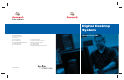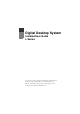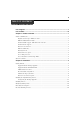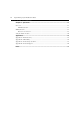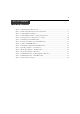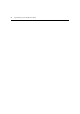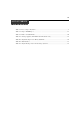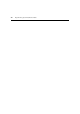Digital Desktop System Installer/User Guide For Technical Support: Email: support@avocent.com www.avocent.com Avocent Corporation 4991 Corporate Drive Huntsville, Alabama 35805-6201 USA Tel: +1 256 430 4000 Fax: +1 256 430 4031 590-417-001A L Series Avocent International Ltd. Avocent House, Shannon Free Zone Shannon, County Clare, Ireland Tel: +353 61 715 292 Fax: +353 61 471 871 Email: Techsupport-Shannon@avocent.
LIMITED WARRANTY INSTRUCTIONS This symbol is intended to alert the user to the presence of important operating and maintenance (servicing) instructions in the literature accompanying the appliance. DANGEROUS VOLTAGE This symbol is intended to alert the user to the presence of uninsulated dangerous voltage within the product’s enclosure that may be of sufficient magnitude to constitute a risk of electric shock to persons.
Digital Desktop System Installer/User Guide L Series Avocent, the Avocent logo, The Power of Being There and Reclaim Your Desktops are registered trademarks of Avocent Corporation or its affiliates. All other marks are the property of their respective owners. © 2004 Avocent Corporation. All rights reserved.
USA Notification Warning: Changes or modifications to this unit not expressly approved by the party responsible for compliance could void the user's authority to operate the equipment. Note: This equipment has been tested and found to comply with the limits for a Class A digital device, pursuant to Part 15 of the FCC Rules. These limits are designed to provide reasonable protection against harmful interference when the equipment is operated in a commercial environment.
iii TABL E OF CONTEN TS Table of Contents List of Figures .................................................................................................................. v List of Tables .................................................................................................................. vii Chapter 1: Product Overview.......................................................................................... 1 Features and Benefits ...........................................................
iv Digital Desktop System Installer/User Guide TABL E OF CONTEN TS Chapter 3: Operations ................................................................................................... 17 Overview .......................................................................................................................................... 17 LED identification .................................................................................................................... 17 LED Definitions ..........
v L IS T O F F IG URE S List of Figures Figure 1.1: Digital Desktop Basic System......................................................................................... 1 Figure 2.1: Basic Digital Desktop System Configuration ................................................................. 7 Figure 2.2: PCI Add In Card Jumpers .............................................................................................. 8 Figure 2.3: PCI Add In Card Device Jumper Configuration ..........................
vi Digital Desktop System Installer/User Guide
vii L I ST OF T A B L ES List of Tables Table 2.1: Device Jumper Definition................................................................................................. 9 Table 2.2: Jumper FLASH Types..................................................................................................... 12 Table 3.1: Hotkey Command Table ................................................................................................. 20 Table A.1: Desktop Appliance/PCI Add In Card Troubleshooting .......
viii Digital Desktop System Installer/User Guide
1 CHA PTER 1 Product Overview Features and Benefits The Digital Desktop System enables IT professionals to relocate a user’s computer up to 800 meters away while still providing the user the same PC experience. The basic system consists of a host card (PCI Add In Card), interconnecting link and a Desktop Appliance (Figure 1.1). This provides centralized control of PC resources. NOTE: The information contained in this guide is for use with all L Series Digital Desktop Systems.
2 Digital Desktop System Installer/User Guide Digital extension up to 800 meters away The Desktop Appliance and PCI Add In Card connect over fiber optic (applicable DDL21xx or DDC2xxx Desktop Appliance models) or CAT 5, 5e or 6 cable (applicable DDL20xx or DDC2xxx Desktop Appliance models). Reliable digital extension is available as far as 800 meters away from the computer.
Chapter 1: Product Overview 3 Intrusion Detect option The Intrusion Detect option allows the administrator to use the DWorks Administration Utility to monitor access to the top cover of the Desktop Appliance. The Intrusion Detect option alerts the administrator when the top cover is removed, even when the unit is powered down. If you have purchased the Intrusion Detect option, please refer to the installation instructions supplied for further details.
4 Digital Desktop System Installer/User Guide
5 CHA PTER 2 Installation Getting Started Before installing your Digital Desktop System, refer to the following lists to ensure you have all items that shipped with the product as well as other items necessary for proper installation.
6 Digital Desktop System Installer/User Guide • During configuration, you may choose to keep the computer and Desktop Appliance together until configuration is complete. In this case, you will need to utilize one of the patch cables to complete this portion of the configuration. After successful configuration of the Desktop Appliance, relocate the computer from the user’s desktop to your centralized computer facility.
Chapter 2: Installation 7 If you did not receive an RPC Cable Kit with your RPC cable, or if you have changed the type of computer you are adding to the Digital Desktop System, visit our web site or contact Avocent Technical Support before proceeding with the installation. NOTE: The Desktop Appliance and your computer should be powered down before servicing the unit. Always disconnect the power cord from the wall outlet. Installing the Digital Desktop System Figure 2.
8 Digital Desktop System Installer/User Guide To configure the PCI Add In Card: Several jumpers and two sets of connectors on the PCI Add In Card are used to configure your Digital Desktop System. An optional short bracket is also provided to accommodate a low profile PCI form factor. 1. Determine which PCI slot form factor is available for you to install the PCI Add In Card. The PCI Add In Card is shipped with a tall bracket mounted for use with standard PCI slots.
Chapter 2: Installation 9 Table 2.1: Device Jumper Definition Jumper PCI Device J1 USB J2 Audio J3 Slot 0 (DDL & DDC models only) J4 Video J5 Slot 1 (DDC models only) J6 Reserved J7 UART J8 Remote FLASH write J9 Local FLASH write NOTE: The DWorks Administration Utility can also be used to selectively disable these PCI devices. Both the physical jumper and the FLASH setting must be enabled in order for a PCI device to be enabled.
10 Digital Desktop System Installer/User Guide J17 Ext J14 +5V WOL Aux PCI +3.3V Aux (Default) J17 J14 Ext +5V WOL Aux External +5V J17 Ext J14 +5V WOL Aux External +3.3V Figure 2.4: Configuration of Auxiliary Power Jumpers If you do not have the instructions provided with your RPC cable, or if you have changed the type of computer you will be using with your Digital Desktop System, contact Avocent Technical Support for further information.
Chapter 2: Installation 11 To install the PCI Add In Card: 1. Install and secure the PCI Add In Card into the available PCI slot. PCI Add In Card Figure 2.5: Installing the PCI Add In Card 2. Close and secure the cover of the computer. 3. Connect the PS/2 keyboard/mouse “Y” cable between the PCI Add In Card and the appropriate PS/2 ports on your computer. PS/2 “Y” Cable Figure 2.
12 Digital Desktop System Installer/User Guide Configuring the Desktop Appliance Perform the following steps if you wish to change the FLASH write settings or disable on-board video for the Desktop Appliance. The factory default is set to allow both local and remote write access to the FLASH settings. If you do not wish to change these settings then you may skip to the next section, Installing Drivers. Figure 2.7 shows the FLASH jumpers. Table 2.2 indicates the FLASH type for each jumper.
Chapter 2: Installation 13 4. Remove the PCI slot blanking plate. 5. Install your third party PCI Add In Card into the Desktop Appliance as shown in Figure 2.8, and secure it with the screw removed from the blanking plate. Figure 2.8: Installing a Third Party PCI Add In Card 6. Reassemble the Desktop Appliance and secure the top cover with the four screws removed in step 2. To configure the Digital Desktop System: 1.
14 Digital Desktop System Installer/User Guide Desktop Appliance Speakers Microphone Stereo Figure 2.9: Desktop Appliance - Left Side View USB Kensington Security Slot Desktop Appliance Keyboard Mouse Figure 2.
Chapter 2: Installation 15 DC Power Desktop Appliance Serial Connection DVI Video VGA Video Keyboard Mouse Figure 2.11: Desktop Appliance - Rear View 3. Locate the power cord that was supplied with your Desktop Appliance and plug one end into the external power supply provided. Plug the other end of the power cord into an appropriate AC wall outlet. This outlet must be near the equipment and easily accessible to allow for unplugging prior to any servicing of the unit.
16 Digital Desktop System Installer/User Guide Installing Drivers To install drivers: 1. Once the computer boots, follow the operating system prompts for the installation of new hardware and system drivers. Drivers for devices built into the Desktop Appliance can be downloaded from the Avocent Technical Support web site. For more information, see Appendix D on page 30. 2. Once the Digital Desktop System is fully configured, shut down the computer to ensure a correct software exit. 3.
17 CHA PTER 3 Operations Overview Operating the computer through the Digital Desktop System is no different than working directly connected to your computer. All peripherals operate as if directly connected, though the computer is located at a distance. LED identification The following figures describe LED orientation and identification on the Desktop Appliance and PCI Add In Card. Reference these LEDs to determine the operational status of your Digital Desktop System.
18 Digital Desktop System Installer/User Guide Power Physical Link System Link FLASH Access Figure 3.2: LED Identification - PCI Add In Card LED Definitions Power The Power LED is off when no power is supplied to the PCI Add In Card or Desktop Appliance. When auxiliary power is applied, this LED is dimly illuminated. When the main power is on, this LED is fully illuminated.
Chapter 3: Operations 19 in a power saving mode. The System Link LED is constantly illuminated when the system is in normal operation. NOTE: The information provided for the System Link LED is also applicable to the blue LED on the front panel of the Desktop Appliance. FLASH Access The FLASH Access LED is normally not illuminated. It is only illuminated when the FLASH memory of the PCI Add In Card or Desktop Appliance is accessed.
20 Digital Desktop System Installer/User Guide Using the Hotkey Feature You can initiate certain operations on the Digital Desktop System by using the Hotkey commands. When you enter a Hotkey command on a keyboard connected to the Desktop Appliance PS/2 keyboard jack, the Desktop Appliance acknowledges the command by blinking a pattern with the keyboard Num Lock, Caps Lock and Scroll Lock LEDs. Table 3.1 shows available Hotkey commands and LED indications. To use the Hotkey feature: 1.
Chapter 3: Operations 21 Equipment requirements Ensure that the equipment on both ends of the link can support the Hotkey feature. The Desktop Appliance must have a keyboard that is connected to the PS/2 keyboard connector in order to use Hotkey commands. The Hotkey feature must not be disabled in FLASH memory by the DWorks Administration Utility. For the Hotkey power down, power up and computer reset commands to execute, the RPC cabling must correctly connect the PCI Add In Card and the computer.
22 Digital Desktop System Installer/User Guide
23 A P P EN D IC ES Appendices Appendix A: Troubleshooting Table A.1: Desktop Appliance/PCI Add In Card Troubleshooting Desktop Appliance/PCI Add In Card Power LED not lit Verify that the unit/host computer is plugged into an appropriate AC outlet. Desktop Appliance/PCI Add In Card Physical Link LED not lit Verify that the link cable is connected to one of the following: • A PCI Add In Card that is installed in a host computer. The host computer must at a minimum provide standby power.
24 Digital Desktop System Installer/User Guide Table A.1: Desktop Appliance/PCI Add In Card Troubleshooting (Continued) No video Ensure that the computer is powered. Ensure that all video cards are removed from the computer. Check the PCI Add In Card and Desktop Appliance LEDs to ensure that computer to Desktop Appliance communication is functioning. Ensure the integrity of the PCI Add In Card cabling. Test cabling with TDR or other appropriate cable test device.
Appendices 25 Table A.1: Desktop Appliance/PCI Add In Card Troubleshooting (Continued) USB peripheral is inoperable Ensure that your USB peripherals are plugged into the USB ports of the Desktop Appliance in accordance with the peripheral manufacturer’s guidelines. Check PCI Add In Card and Desktop Appliance LEDs to ensure computer to Desktop Appliance communication is functioning. Ensure that USB has not been disabled in the PCI Add In Card or DWorks Administration Utility.
26 Digital Desktop System Installer/User Guide Appendix B: UTP Cabling The performance of the Digital Desktop System depends on high-quality connections. Poorly installed or maintained cabling can diminish the performance of the Digital Desktop System. NOTE: This appendix is for information purposes only. Please consult with your local code officials and/or cabling consultants prior to any installation.
Appendices 27 Standard multimode fiber cabling For the fiber optic cable models of the Digital Desktop System, the cable interface should be IEEE 802.3z 1000BASE-SX standard multimode fiber optic cabling. Table B.2 shows the minimum link distances that must be supported by cables that are compliant with this standard. Table B.2: Link Distances Fiber Type Modal Bandwidth Maximum Link Distance 62.5 µm MMF 160 MHz*km 220 meters 62.
28 Digital Desktop System Installer/User Guide • Keep CAT 5 cable as far away as possible from potential sources of electromagnetic interference (EMI), such as electrical cables, transformers and light fixtures. Do not tie cables to electrical conduits or lay cables on electrical fixtures. • Test each installed segment with a cable tester. “Toning” alone is not an acceptable test. • Always install jacks so as to prevent dust and other contaminants from settling on the contacts.
Appendices Appendix C: Technical Specifications Table C.1: Digital Desktop System Technical Specifications PCI Add In Card Specifications PCI Available PCI slot, PCI standard version 2.3 (Alternate bracket provided to accommodate PCI Low Profile Version 2.3). Operating Systems Red Hat® Linux® 7.1, Windows® 95/98, Windows NT®, 2000, ME and XP. (Driver installation may be required to enable some features of the Digital Desktop System.
30 Digital Desktop System Installer/User Guide Appendix D: Technical Support Our Technical Support staff is ready to assist you with any installation or operating issues you encounter with your Avocent product. If an issue should develop, follow the steps below for the fastest possible service: 1. Check the pertinent section of this manual to see if the issue can be resolved by following the procedures outlined. 2. Check our web site at www.avocent.
31 Index INDEX A Power Control 9, 16 Autodetect 7 Audio 10 L LED 20 Definitions 18 B Caps Lock 7 BIOS settings FLASH Access 19 D 17 Num Lock 20 Physical Link 18, 23 Power 18, 23 Scroll Lock 20 System Link 18 Local FLASH write 9, 12 Identification Drivers 16 Installing DWorks 16 DWorks Administration Utility 9, 12, 16, 19, 21, 23, 24, 25 F Loose Link Fiber cabling Multimode 19 Protection 3 Feature 27 12 FLASH FLASH write P 12 Pairing H Hotkeys Units 16 20 patch cables 5 I
32 Digital Desktop System Installer/User Guide S V Slot 0 9 video adaptor Slot 1 9 7 W U Wiring standards 26 9 USB 9, 13, 16, 29 USB devices 7 UART UTP Cabling 26 Copper Cabling 26
LIMITED WARRANTY INSTRUCTIONS This symbol is intended to alert the user to the presence of important operating and maintenance (servicing) instructions in the literature accompanying the appliance. DANGEROUS VOLTAGE This symbol is intended to alert the user to the presence of uninsulated dangerous voltage within the product’s enclosure that may be of sufficient magnitude to constitute a risk of electric shock to persons.
Digital Desktop System Installer/User Guide For Technical Support: Email: support@avocent.com www.avocent.com Avocent Corporation 4991 Corporate Drive Huntsville, Alabama 35805-6201 USA Tel: +1 256 430 4000 Fax: +1 256 430 4031 590-417-001A L Series Avocent International Ltd. Avocent House, Shannon Free Zone Shannon, County Clare, Ireland Tel: +353 61 715 292 Fax: +353 61 471 871 Email: Techsupport-Shannon@avocent.