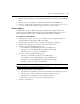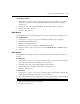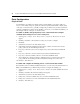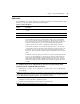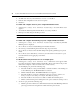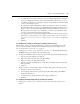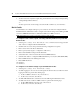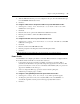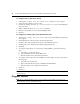User manual
36 Cyclades ACS 6000 Advanced Console Server Installation/Administration/User Guide
2. To add an auto answer input and output string, click Add. Enter a new string in the Input String
or Output String field and click Save.
-or-
To delete a pair of auto answer strings, select the checkbox. Click Delete, then click Save.
Dial-In Profile
An administrator can configure settings for ports connected to modems and configured with the
Dial-In Profile. The administrator can also configure secure dial-in settings such as OTP login, PPP
connections, PPP/PAP authentication, callback and OTP users for PPP connections.
NOTE: If pluggable devices are being used for dial-out, dial-in should be disabled.
To configure a device name, speed, chat string and PPP parameters for ports with
Dial-In Profile:
1. Select Appliance Settings - Ports - Dial-In Profile - Devices. The Devices Screen appears with
a list of devices configured with the Dial-In Profile.
2. Click the name of a device and perform the following configuration as required.
3. Enter a device name in the Device Name field.
4. Enter a speed (used by mgetty to configure the serial device).
5. Enter a chat initialization string in the Init Chat field.
6. Select either IPv4 or IPv6 and enter local and remote PPP IP addresses.
7. Select the radio button to configure the PPP authentication protocol (None, PAP, CHAP, EAP).
8. Enter a CHAP interval, max-challenge and restart.
9. Enter a PPP idle timeout.
10. Click Save.
11. Click Close.
To configure secure dial-in settings for ports with Dial-In Profile:
1. Select Appliance Settings - Ports - Dial-In Profile - Settings.
2. To enable logging in to the console server through the modem and select a condition for which
logging in is allowed, perform the following steps.
a. To allow callback connections only, select Callback.
b. To allow any connection, select Enable.
3. To enable OTP authentication, select Enable from the OTP Login Authentication menu.
4. To enable and select a condition for PPP connections, perform the following steps.
a. To allow PPP callback connections only, select Callback.
b. To allow any connection, select Enable.