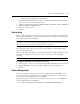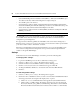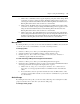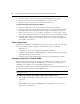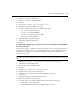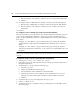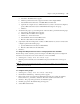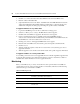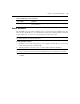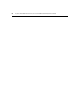User manual
Chapter 4: Using the Web Manager 63
2. Select Enabled from the Status menu.
3. Select Power from the Serial Profile menu.
4. Click Save.
5. Select Appliance Settings - Ports - Power Profile - Devices.
6. Select the device where the PDU is connected.
7. Select one of the following options from the PDU Type menu:
• Auto - for auto detection of the type
• Cyclades - for a Cyclades PM PDU
• ServerTech - for a Server Technology PDU
• SPC - for an Avocent SPC PDU
8. (Optional) Enable speed auto detection.
9. (Optional) Configure the polling rate.
10. Click Save.
To enable and configure a port connected to a server to allow power management
by connected users:
Perform this procedure to configure a port that is connected to a server console when that server is
also plugged into outlets on one or more connected PDUs. This procedure identifies the outlet(s)
where the server is plugged in. Users can then manage power for the server while they are
connected to the server.
NOTE: If you want users to manage power for the connected device, make sure each user is a member of a
group that is authorized to manage power for the specified outlets or has power control rights for the target serial
port.
1. Select Appliance Settings - Ports - Physical Ports - Serial Ports and select a port.
2. Select Enabled from the Status menu.
3. Select CAS from the Serial Profile menu.
4. Click Save.
5. Select Appliance Settings - Ports - CAS Profile - Devices.
6. Click the number of the port in the Devices list.
7. Configure the port in the General, Alerts and Data Buffering windows.
8. Select Power.
9. Click Add. The Power - New Outlet window appears.
10. Click Assign. The Power window appears.
11. To specify outlets on an already-configured PDU, perform the following steps:
a. Click the Select PDU radio button.
b. Select a PDU name from the Connected PDUs pull-down menu.