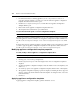Network Device User Guide
Chapter 9: Synchronizing the DSView 3 Software Database 133
software database. The Resync Wizard does not add offline connections to the DSView 3
software database.
• If you enable the Delete target devices that no longer have connections checkbox, by
default, any target devices that no longer have connections are permanently deleted from
the DSView 3 software database.
• If you enable the Allow target devices with the same name to be merged into a single
target device checkbox, by default, the connection to a target device in the appliance will
be merged with the connection(s) to an existing target device in the DSView 3 software
database.
• If a target device has a default name, you may indicate that, by default, it can be added to
the DSView 3 software database only if it supports specific connection type(s) in the
appliance. Enable the checkboxes for the specific connection types.
5. Click Save.
Merging target devices
Merging target devices may be necessary if a target device is connected to one or more managed
appliances. For example, if a target device is connected to both a DSR switch and an ACS console
server, this tool will merge the target devices (that were created when the managed appliances were
added) into a single target device that contains all of the target actions.
You may also merge target devices from a Unit Tools window, see Merging target devices on
page 307.
To merge target devices from a Units View window:
1. In a Units View window containing target devices (see Accessing Units View windows on
page 106), click on the target device name. The Unit Overview window will open.
2. Click the Merge Target Devices icon or link. The Merge Target Devices Wizard will appear.
3. The Select Target Devices to Merge window will open. The selected target device will be listed
in the Target Devices to Merge list.
• To add one or more target devices to the merge list, select the target device(s) in the
Available Target Devices list, then click Add. The target devices will be moved to the
Target Devices to Merge list.
• To remove one or more target devices from the merge list, select the target device(s) from
the Target Devices to Merge list, then click Remove. The target devices will be moved to
the Available Target Devices list.
• To merge target devices in a particular order, select one or more target devices in the
Target Devices to Merge list and use the up and down arrows to move the selected target
devices up or down in the listing. Once the order has been specified, select Merge missing
properties to the target device based on the order of the devices in the “Target Devices to
Merge” list.