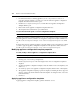Network Device User Guide
140 DSView 3 Software Installer/User Guide
• Contacts - Identify the primary and secondary contacts may be helpful for quickly identifying
the people to notify if an issue or question arises about a particular unit.
• Custom fields - Ten custom fields are available, in which you may specify any information you
wish. For example, you may wish to define custom fields such as Program Manager, Building
Number and so on. See Custom Fields on page 207.
• Notes.
•Network.
• KVM session profile. See Managing KVM session profiles on page 259.
You may specify which properties display in a Units View window by using the Customize link.
See Using the Customize link in windows on page 28.
You may change a single property for one or more units at a time, or you may change multiple
properties for multiple units by using the Properties - Bulk Edit operation.
To change multiple properties for multiple units using the Properties - Bulk Edit
operation:
1. In a Units View window (see Accessing Units View windows on page 106), select the
checkboxes next to the appliances or target devices that you want to edit.
2. Click Operations, then select Properties - Bulk Edit from the drop-down menu.
3. The Bulk Edit Unit Properties window opens. The unit names are displayed in the left column,
and the properties are displayed in the adjacent columns. You can scroll to view columns, or
specify which columns are displayed by clicking Select Columns. Select the properties that you
want to be displayed, click Add, then click Save.
4. To edit unit properties, type the values in the appropriate fields. To quickly navigate the
spreadsheet, use the
Tab and Shift + Tab keystrokes to move right and left and the Enter and
Shift + Enter keystrokes to move down and up.
5. Click Save.
To change overview information for one or more target devices:
1. In a Units View window containing target devices (see Accessing Units View windows on
page 106), click the checkbox next to one or more target devices. To change overview
information for all target devices in the page, click the checkbox to the left of Name at the top
of the list.
2. Click Operations, then select Properties from the drop-down menu.
3. The Multiple Unit Properties window will open. Click Unit Overview.
4. Enter a new type for the target devices.
5. Select a new icon for the target devices using the arrows.
6. Click Save and then click Close. The Units View window will open. If you added a type that
was not previously defined, it will appear under Target Devices in the side navigation bar.