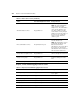Network Device User Guide
Chapter 16: DS Zones 223
When enabled for a zone, these access right groups permit qualified users to perform the following
actions:
• Zone Management - Create zones and modify zone properties from the System - Zones
window. Users with access rights can also switch to other zones.
• User and User Groups Management - Add or delete users and user groups, and perform
other user and user group management operations from the Users tab.
• Unit and Unit Groups Management - Add or delete units and unit groups, and perform
other unit and unit group management operations from the Units tab.
• File Management - Add or delete appliance files from the System - Appliance Files
window.
• Tasks Management - View, schedule and run tasks from the System - Tasks window.
• Firmware Management - Upgrade appliance firmware.
• System Management - View and modify some system settings.
• Log Viewing - View event logs, data logs and reports under the Reports tab.
To allow or deny access rights for a zone:
1. Click the System tab, then click Global Properties.
2. Select Zones in the side navigation bar.
3. Click the name of zone you wish to modify.
4. Click Access Rights in the side navigation bar.
5. The Assign Zone Rights window opens. For each access rights group, select Allow or Deny.
6. Click Save.
Using Zones
Zones operate as independent subsets of the DSView 3 software system. When logged into a zone,
most actions only affect your active zone, even if you have access rights to other zones. However,
some actions are restricted or are only available to super users (administrative users belonging to
the top level zone). All actions require appropriate zone access rights. Users must also be qualified
with user and user group access rights. The following sections describe under what circumstances
an action may be performed and how it affects the DSView 3 software system.
Units actions in a zone
NOTE: As an exception, a modem is still available to all zones even if it is moved to a sublevel zone.
Table 16.1: Unit Actions in a Zone
Action User Status Required for Action Zone(s) Affected
View units Any qualified user Active zone only.