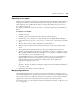Network Device User Guide
310 DSView 3 Software Installer/User Guide
• A user with User rights to a DS1800 digital switch, CPS appliance or DSR switch in the
DSView 2.x software will not be assigned any access rights in the DSView 3 software.
• A user with Admin rights to a DS1800 digital switch, CPS appliance or DSR switch in the
DSView 2.x software will be assigned the Reboot Appliance, Flash Upgrade Appliance
and Configure Appliance Settings access rights in the DSView 3 software.
• Cascade switch types in the DSView 2.x software database cannot be determined during the
import process and are added as Generic 1 x <n> switches, based on the number of found
switch channels. After importing the DSView 2.x software database and running the Migrate
DSView 2.X Units task, you may run the Resync Wizard on individual CPS appliances,
DS1800 digital switches and DSR switches to specify switch types and merge multiuser
switches. See Resynchronizing units on page 315.
• Internal users and built-in user groups with DSView 2.x software permissions residing on the
computer that ran the DSAuth server will be imported into the DSView 3 software system. An
external NT authentication service with the same name as the DSAuth server will be added to
the DSView 3 software system. The DSView 2.x software users and user groups will be
associated with the authentication service added to the DSView 3 software system.
• The DSView 2.x software Everyone user group cannot be imported into DSView 3 software
systems.
Before using the Import DSView 2.x Software Database tool
To use the Import DSView 2.x Software Database tool, you must create a backup of the database
using the DSAuth Migration Utility. The database is saved as a .zip file which may then be
imported into the DSView 3 software system using the Import DSView 2.x Database tool.
The DSAuth Migration Utility will shut down the DSView 2.x DSAuth service as it runs and will
restart the service upon completion.
To backup the database:
1. On the computer containing the DSView 2.x software database (that is, the DSAuth Server)
that you wish to migrate, insert the DSView 3 software DVD. An autorun file will display the
DSView 3 management software screen.
2. Click Run DSView 2.x Migration.
-or-
If autorun is not enabled, type
<drive:>\Migration Utility\DSMigration.exe, where <drive:> is
the letter of your DVD drive. The DSAuth Migration Utility dialog box will appear.
3. Click Backup. The Save As dialog box will appear.
4. Select a directory and filename and click Save. The Status area of the DSAuth Migration
Utility dialog box will contain messages as the backup is created. A Finished message box will
appear when the backup is completed.
5. Click OK.