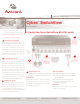User Manual
Switching your servers
Press the appropriate front panel button labeled A-H to
access servers in your SwitchView switching system.
Environmental
Operating Temperature: 41˚ (5˚C) to 104˚ (40˚C)
Storage Temperature: -4˚ (-20˚C) to 122˚ (50˚C)
Input Power: 60 W; Operating Voltage 100-240 VAC
Power Frequency: 50-60 Hz
The Power of Being There
®
Quick Installation Guide
Cybex
®
SwitchView
®
SC8 DVI Switch
The following instructions will help you
install your SwitchView SC8 DVI switch.
Should you require further assistance, please
contact Avocent Technical Support.
To install the Cybex SwitchView SC8 DVI switch
To Contact Avocent Technical Support CALL (888) 793-8763 VISIT www.avocent.com/support DOWNLOAD www.avocent.com
Avocent, the Avocent logo, The Power of Being There, Cybex and SwitchView are registered trademarks of Avocent Corporation or its affiliates. ©2006 Avocent Corporation. All rights reserved. 590-502-501C
Connecting local peripherals
Power down all servers that will be part of your
SwitchView SC8 DVI switching system. Locate
your PS/2 keyboard, DVI monitors and PS/2
mouse.
Plug your DVI monitor cables into the
CONSOLE ports on the left side of the back
of your switch
. Plug your PS/2 keyboard cable
and your PS/2 mouse cable into the keyboard
and mouse ports respectively.
Connecting your servers
Locate your first cable set consisting of two
PS/2 cables and one or two DVI cables. The
SwitchView SC8 DVI switching system has
eight port sets labeled A-H on the rear of the
unit. Plug the two PS/2 cables (keyboard
and mouse) and the DVI cable (monitors)
into the corresponding ports on your server.
Plug the other ends into any available server port
set on your SwitchView SC8 DVI switching system.
Repeat this process until all servers are properly
attached to the SwitchView SC8 DVI switch.
Powering your system
Locate the power cord that came with your switch.
Plug one end into the IEC power connector on
the SwitchView switch. Ensure the power switch
is off, then plug the other end of the power cord
into an AC wall outlet. Power up your switch first,
then power up all attached servers.
1
2
4
1
Power down all
connected servers.
Connect your
peripherals to the
CONSOLE ports
on the switch.
2
Connect the eight
servers to the
switch with the
provided cables.
4
Press the
appropriate front
panel button
labeled A-H to
access servers in
your system.
Supported Hardware
Server: IBM, PC/AT, PS/2 and 100% compatibles
Video Modes: VGA, SVGA, XGA, SXGA, UXGA,
HDTV and QXGA
Maximum Resolution: 2048 x 1536 @ 75Hz
Peripherals: PS/2 keyboard, PS/2 mouse and
IntelliMouse (PS/2 only)
Mechanical
H x W x D = 3.6” x 17.2” x 10.8” (9.1 x 43.7 x 27.4 cm)
Weight = 9.5 lbs (4.3 kg)
3
Power up
your system.
3
Optional
RF ground
(not required
for safety)