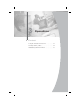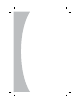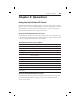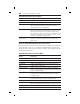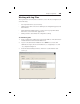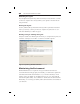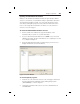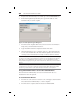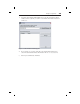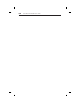User guide
Chapter 3: Operations 27
Chapter 3: Operations
Using the SwitchView IP Viewer
The SwitchView IP Viewer enables users to view and control a host computer
from any location using a standard TCP/IP connection and web browser. The
following tables outline features and commands you can execute remotely,
using the SwitchView IP Viewer drop-down menus.
Using the SwitchView IP Viewer shortcuts
The SwitchView IP Viewer Shortcuts drop-down menu provides quick access
to the following common keystrokes and commands to help you manage and
control your SwitchView IP Viewer environment.
SwitchView IP Viewer Shortcuts Menu
Command Does This
Crtl-Alt-Del Executes Ctrl-Alt-Del command
Start Menu Enables access to Windows Start menu programs and fi les
Task Manager Enables access to Windows Task Manager
Close Window Closes current window
Close MDI Window Closes a Multi-Document Interface (MDI) frame
or pop-up window
Scroll Lock x 2 Used with KVM switch
Next Window Moves focus to one of the open windows
Print Screen Copies current SwitchView IP Viewer screen data to copy buffer
Print Window Copies current window to printer
Hold Down Ctrl Key Used with KVM switch
Hold Down Alt Key Used with KVM switch
Exit SwitchView IP Closes SwitchView IP Viewer and remote session
Viewer Client
Using the SwitchView IP Viewer options
The SwitchView IP Viewer Options drop-down menu provides access to the
following additional settings to help you fine-tune your SwitchView IP
Viewer environment.