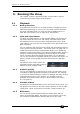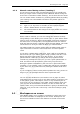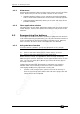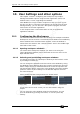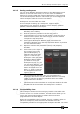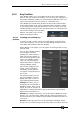Operator`s manual
Copyright Avolites Limited 2011
Page 102 – 9. Running the show
TitanMobile_Man_v4-0.doc 07/04/2011 13:46:00
9. Running the show
This chapter contains: Operating modes, master faders, manual
control during a show, setting up workspaces
9.1 Playback
9.1.1 Back up the show
At regular intervals while you are programming, and when you have
finished programming (or you’ve run out of time) and it’s showtime,
the most important thing is to save the show to USB pen drive or
hard disk (see section
1.3.5 on page 23 for instructions).
9.1.2 Flash and swop buttons
The Flash and Swop buttons on the playback faders may be used at
any time to flash and solo cues and chases. The Flash button adds
the playback into the current output, the Swop button turns off all
other output. You must have the mode switch set to Run mode to use
Flash and Swop.
You can reallocate the functions of the Flash and Swop/Select buttons
on the system using Key Profiles – see section
10.3.4 on page 112. A
useful alternative function is Preload which allows you to preset the
attributes of the fixtures before you raise the playback fader, which is
handy for avoiding visible changes (any fixtures which are already
active in another playback will not change when you use Preload).
You can also allocate Go and Stop buttons for cue lists and chases. To
quickly change the key profile, hold Avo Shift and press [Edit Key
Profile].
The bottom of the screen shows the
allocated function of the blue and grey
buttons for each playback fader.
9.1.3 Playback priority
You can set playbacks to high priority if you do not want them to be
overridden by other playbacks using the same fixtures. For example,
if you have a couple of fixtures acting as a spotlight, but they are also
programmed into some colour washes, you probably want the
spotlight cue to take priority over the colour washes. See section
6.7.5 on page 77.
9.1.4 Executer buttons
As well as the 10 playback faders across the bottom of the panel, you
can program up to 20 cues into the executer buttons on the top right
of the panel. These are useful to fire strobes, smoke machines etc.
9.1.5 Blind mode
You can set the system to Blind mode by holding down the Avo
button and selecting [Blind]. This allows you to program cues using
the visualiser window without affecting the look on the stage.