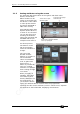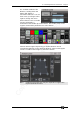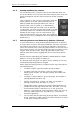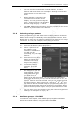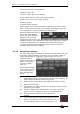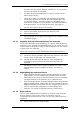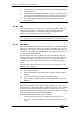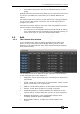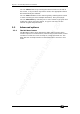Operator`s manual
Copyright Avolites Limited 2011
Page 48 – 3. Controlling dimmers and fixtures
TitanMobile_Man_v4-0.doc 07/04/2011 13:46:00
2> At the top level menu press ML Menu (just below wheel B) then
[Align Fixtures].
3> Set the mask to include the attribute groups you want to copy
(using the Attribute Bank buttons on the right of the system,.or
the softkeys set options for exclude and include all attributes).
4> Touch the select button of the fixture you want to copy the
settings from.
3.1.14 Flip
Moving head fixtures can point at the same stage position from two
possible yoke positions. Sometimes to get the fixture moving the
same as other fixtures, you need to swap to the opposite yoke
position and the Flip function lets you do that.
1> Select the fixtures you want to Flip.
2> At the top level menu press ML Menu then C [Flip Pan and Tilt].
3.1.15 Fan mode
Fan mode automatically spreads out the values on a selected range of
fixtures. If used on pan and tilt, the result is spreading out “rays” of
light beams. The first and last fixtures of the range are affected most,
and the central fixtures are affected least. The amount of fan can be
set using the attribute wheels.
As with shapes, the order in which you select the fixtures sets how
the fan effect works. The fixtures you select first and last will be the
ones which change most. If you use a group to select the fixtures,
the order you selected the fixtures when you recorded the group is
used.
The fan effect, while normally used on pan or tilt attributes, can be
applied to any attribute.
1> Select the fixtures you want to fan.
2> Press the Fan button.
3> Select the attribute you want to Fan using the attribute bank
buttons.
4> Set the amount of fan using the attribute wheels.
5> Turn off Fan by pressing the Fan button again when you have
finished.
If you have selected fixtures from multiple groups, you can choose
whether the fan effect works with or ignores the groups. For example
if you have 12 fixtures across the stage in 3 groups of 4, you may
want a fan of light beams spread evenly across the stage, or you may
want 3 groups of separately fanned light beams.
By holding down the Fan button you can select:
• [Ignore groups] All fixtures are fanned as one large group
• [Fan group as fixture] All fixtures in a group take on the same
value.