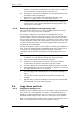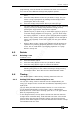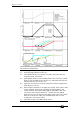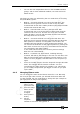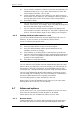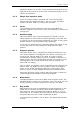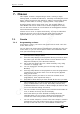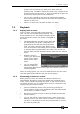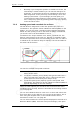Operator`s manual
Copyright Avolites Limited 2011
6. Cues - Page 71
TitanMobile_Man_v4-0.doc 07/04/2011 13:46:00
You can edit or remove one or more individual control values in the
cue.
Touch or drag over the required control values in the grid to select
them – they will be highlighted in blue.
The softkeys then give you available settings for that control value, or
you can directly edit values by typing numeric values and pressing
enter,
You can delete the selected control(s) using the [Delete] softkey.
Any changes take immediate effect.
6.3.3 The Include function
The Include function lets you load selected parts of a cue back into
the programmer. (Normally, only manual changes to fixtures are put
in the programmer). You can then use this to make a new cue. This is
useful if you want to make a cue which is similar to one you already
have, or to build a new cue from various parts of other cues.
There are two modes, Quick Include and Advanced Include. Quick
Include simply reloads the whole cue. Advanced Include allows you to
specify which attributes of which fixtures you want to load into the
programmer. So, for example, if you have a cue which contains
position, colour and gobo information for 8 fixtures, you can use the
include function to load only the colour information for 4 of the
fixtures into the programmer. You could then “Include” position
information from another cue into the programmer, and build up a
new cue using information from several existing cues.
If you Include a chase or cue list, the screen shows you a list of the
cues within it, and you select the one you want to Include using
Wheel A or by touching the cue. You can also type in the cue number
to Include.
1> Press Include (above numeric keypad).
2> Press [Quick Include] or [Advanced mode] if you want to
change the mode
3> Press the Swop button of the cue you want to include. If you
are in Quick Include mode, this Includes the cue and finishes.
4> If you are in Advanced mode, all fixtures in the cue will be
selected. If you don’t want them all, deselect the fixtures you
don’t want. The fixtures in the cue are highlighted on the HUD
and on the fixture buttons.
5> Use [Set Mask] or the Attribute Bank buttons to select which
Attributes you want to include (All are included by default –