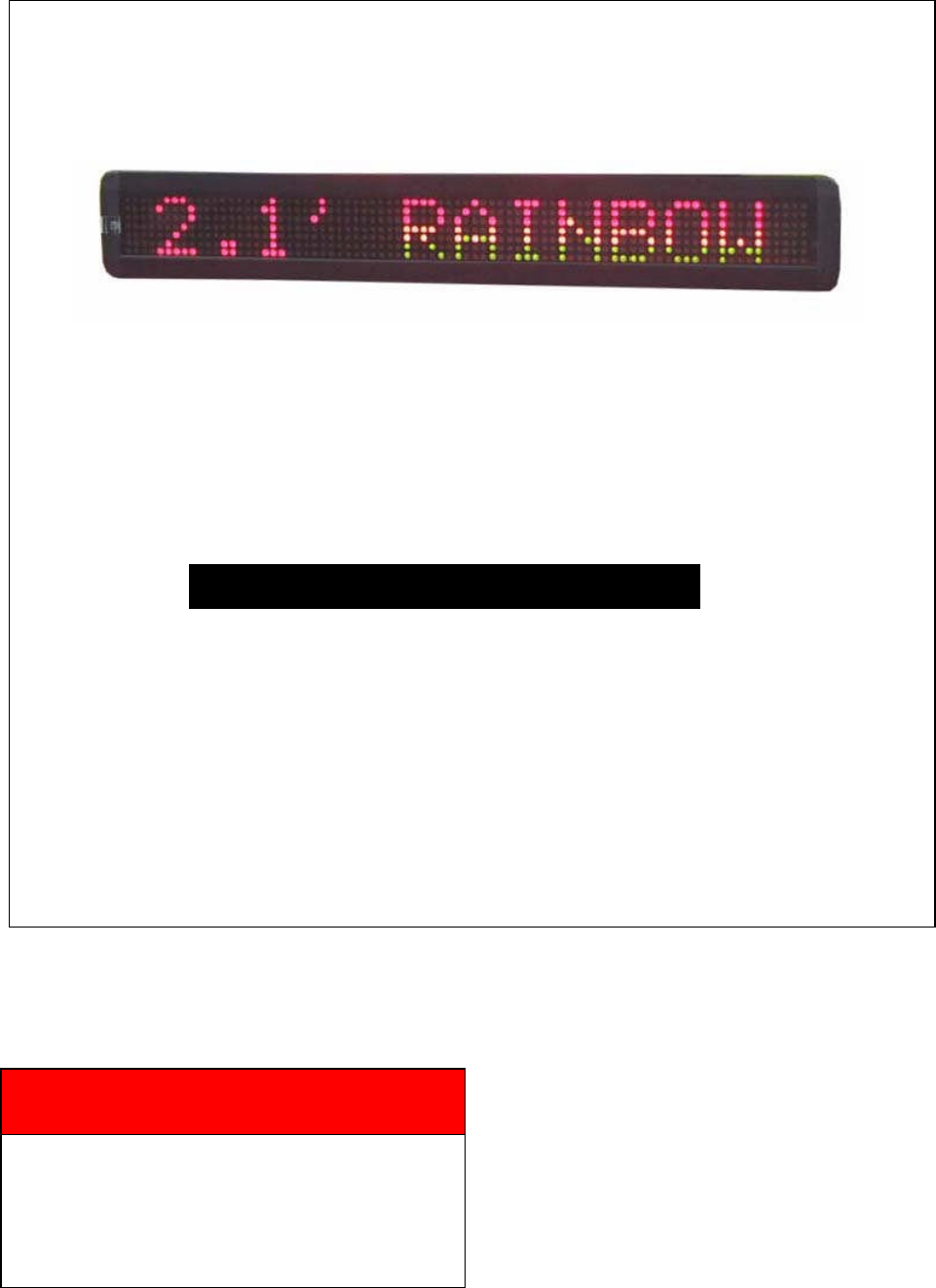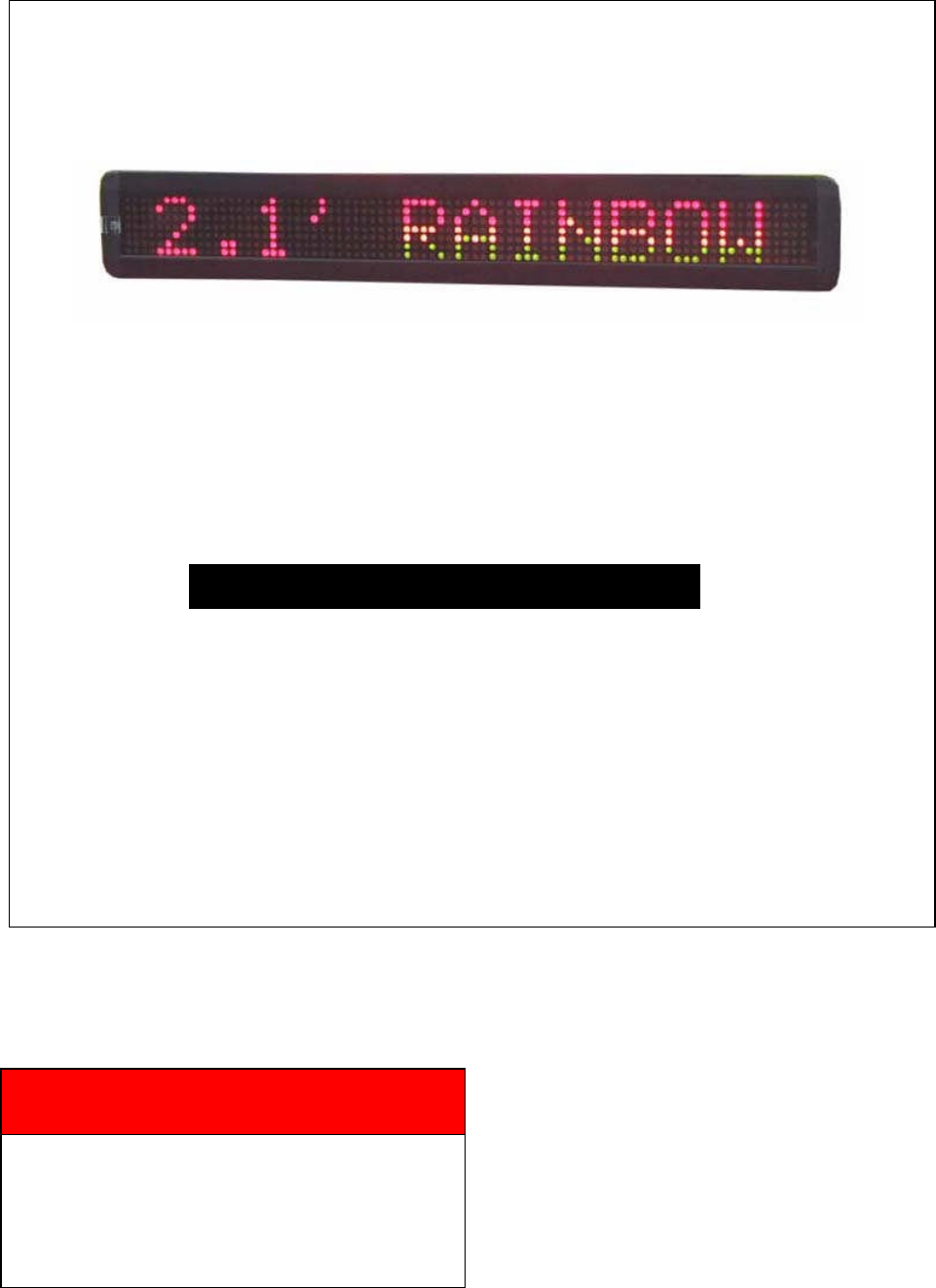Messaging Software User Manual FOR PC & REMOTE OPER ATIONS (REV. 2.
P ramming Manual Programming Manual Contents 1: General information 1.1: Using a remote control to operate your sign 1.2: Using a computer to operate your sign 1.3: Attaching your sign to a surface 3 3 3 3 2: Basic sign operation 2.1: Turning a sign on and off 2.2: System requirement 2.3: Software operation 2.4: Remote control operation 4 4 4 4 6 3: Beginning messaging 3.1: Example 1- A simple message in seven easy steps 3.
P ramming Manual Programming Manual 1: General Information You can operate the sign in two ways: By using a hand-held remote control By using personal computer 1.1: Using a remote control to operate your sign A remote control is a hand-held keyboard used to operate the sign. This manual shows you how to program messages on your sign using a remote control. 1.
P ramming Manual Programming Manual 2: Basic Sign Operation 2.1: Turning a sign on and off When you plug in the sign’ s power supply, the sign starts up automatically. On the other hands, in order to turn the sign off, you can unplug the power supply or use the remote control. 2.2: System requirement The computer must be Pentium 200 or above, 32M memories, 2M or above display memory, 100M empty hard disk. The computer must be installed window 95 or above version.
P ramming Manual Programming Manual Overview of screen layout Letter Name A B File Moving_ Sign Sub-menu Description Clear Clear all the contents in text edit area Open… Save Open the old files (*.
P ramming Manual Programming Manual 2.4: Remote control operation -Press PROG to enter into text Point the end of the remote control at the front of your sign editing mode - Type in your password (default=”000”) Hold down ALT and then press ENTER -Type in:”OPEN: 01”.
g Manual Programming Manual 5 PREV Select option backward. 6 NEXT Select option forward. 7 CAP Toggle between Capital letter and lower case character. 8 TIME To select time option. See Appendix B. 9 SPE 10 FONT 11 COL 12 SYM Select 30 built-in symbols. (Use PREV and NEXT to select different symbols.) 13 CLR Erase option. Select the display speed of the message. (Use PREV and NEXT to select different speeds.) Select the font size of the display message.
g Manual 27 Programming a sequence file. Please refer to Section 3.5: Programming a S 28 Programming Manual sequence file. F G H J K L N O P Cursor direction pointer . K toggles cursor on /off Note: The direction pointer only works in graphic edit mode 3: Beginning Messaging 3.1: Example 1- A simple message in seven easy steps The sign can store up to 100 messages in numbered data files. These files are numbered from 00 to 99. File 00 is a default message and for read only.
g Manual Programming Manual (2) Click it to send the messages into the FILE01 (default) of your sign. (1) Insert text by typing and Right click the mouse to add time, date, symbol, graphic, character and carton respectively. Note: The default front and color are 7X 6 and Bright Red, respectively. (3) Select a suitable COM port, i.e. COM1 or COM2 (4) Input the value (default = 128) (5) Click OK to start the transmission.
g Manual Programming Manual Keys to press Explanation Display 1 PROG Begin the edit program mode PASSWORD:*** 2 OOO Default Password “000” PASSWORD:*** 3 ENT Enter into editing mode OPEN:?? Step The first two digit file number (01-99)are allowed 4 for naming message files[CYCLIC] 01 ENT Is the default method of display code which [CYCLIC] means to cycle through at random To disable password function 5 CPW ENT **Note: Suppose the password function was [UNUSE PASS] disabled in the
g Manual Programming Manual The sign always begins with the default method of display as [CYCLIC], which stands for cycle through all color and method possibilities at random. -Page10In order to use international characters in your messages, you should first key in the corresponding equivalent English character and then use the NEXT and PREV buttons to scroll through the international characters, i.e.(Key in “$”and press the NEXT button you will see the “¢”character appears).
g Manual Programming Manual Step Keys to press Explanation Display 1. PROG Begin the edit program mode OPEN?? 2. 01 ENT This is the file number for the previously stored message file. OLDFIL [CYCLIC] You then can edit or create new message… … … . 3. RUN End the edit program mode SAVE? (Y/N) 4. Y There is a need to re-save the data file Message begins to be displayed In some circumstance, user may like to erase some of the message; the sign has such an option for user to do so.
P ramming Manual Programming Manual (5). Select Font=7*6 & Color=Rainbow Note: It turns on Cyclic again (6). Type in “HONG KONG” 3.4.2:Remote Control Operation User can make method, font or color adjustment of the message. After enter the Edit Mode as 3.2.2,user should firstly press → or ← key so as to enter into method, font or color can be chosen to display at the message. Step Keys to press 1. PROG 2. 3. 4. 01 ENT MET PREV or NEXT COL PREV or NEXT 6. 7. FONT PREV or NEXT WELCOME RUN 8. Y 5.
P ramming Manual Programming Manual (1) Right click the mouse (2) Insert Beep 1 (3) Insert Speed 3[default] (4) Insert Pause 5 3.5.2: Remote Control Operation User can insert beep, speed or pause of the message used by hand-held remote control.
P ramming Manual Programming Manual (2) Click “Send”to update the change. 4.1.2: Remote control operation User can set time or date of the message used by hand-held remote control. Step Keys to press 1. PROG 2. 01 ENT 3. 4. 5. Time ENT ← or → Explanation Begin the edit program mode This is the file number to assign to this new message file Enter into time function mode Display current time Choose option of hour, minute or second 6. 7. 8.
P ramming Manual Programming Manual (1) Select Schedule… (2) Select 0, totally there are 10 different kind of sequence files, from 0 to 9 , which you can specify. (5) Select File04 (6) Display on Wednesday ONLY. (7) Click Setting to update the changes (3) On time is 08:20 (4) Off time is 17:00 4.2.2: Remote control operation Sequence files have special names that begin with the letter ″S″ followed by a single digit number(S0-S9).
P ramming Manual Programming Manual File Number Message 10 Welcome to the Box Car Express 11 Today’s special is 12 2-Pc. Chicken Meal with 13 Mashed Potatoes and Gravy. 14 Our drink Special is Diet Coke. You may want to display the above messages from 10:00 am to 1:00 pm, Monday to Friday. In order to display the entire message, your sequence file would contain the line: 10 11 12 13 14 Step 1. 2. 3. 4. 5. 6. 7. 8. 9. 10. 11. 12. 13. 14. 15. 16.
P ramming Manual Programming Manual (1) Click Lattice icon to edit your graphic or logo. Note: The maximum no. of user-defined graphics can be installed in the sign is 8, from graphic A –graphic H. (3) Create your graphics in this area. Note: The graphic will be automatically saved. (2) Select the palette for different color. Note: Click left mouse to draw dot by dot Note: Click right mouse to delete a dot. (5) The total numbers of the graphics had defined by the user. (6) The no.
P ramming Manual Programming Manual (8) Double click the graphic to add into the current graphic list Note: The maximum no. of user-defined graphics can be installed in the sign is 8, from Graphic A- Graphic H. (9) Click Save to store (10) Click Send… to the current graphic list as upload the current “list”file.
P ramming Manual Programming Manual PREV or NEXT key : Change the LED dot color continuously. K key : If user wants to draw a line, he can press the key and makes a line through the cursor position. To turn off the draw line function by press K key again. 4.4: Example 9- Displaying your own custom graphics & logo 4.4.1: Software operation (1) Select user’s Insert defined graphic to add your own graphic. Note: Change graphic set is not applicable in this manual.
P ramming Manual Programming Manual (3) Your graphic is inserted in FILE01 4.4.2: Remote control operation In order to get a graphic for displaying between any messages, user should firstly enter the Edit mode at the desired location, press GRA and cycle through the functions and press ENT when the display shown ″GET GRAPH″. All preset graphics will cycle through with the key PREV or NEXT pressed. Press ENT for the right one. 5: Other Timer Options 5.
P ramming Manual Programming Manual To power on the sign at 08:00 automatically To power off the sign at 18:30 automatically. Note that: You may only set the timer functions while running your message sign. 5.2: Remote control operation To select the timer function while in edit mode at the end of a message is fine, press the TIME key. Press the NEXT and PREV keys to cycle through the timer functions and press the ENT key to make your selection.
P ramming Manual Programming Manual ExampleC: 123M: 001 - this means that there will be 123 times of alarm signal, and the time interval between each alarm signals will be 1 minute. Note that: You may only set the timer functions while running your message sign.
P ramming Manual Programming Manual Speed 1(Fastest) Speed 2 SPEED Speed 3 Change the scrolling Speed 4 speed of the display Speed 5 Speed 6 Speed 7 Speed 8(Slowest) City Car Non- editable by user Vessel Tel Nature Ship Swim Cat MERRY X’MAS HAPPY NEW YEAR PHRASE 4 TH JULY Generate an animated HAPPY EASTER pre-programmed HAPPY HALLOWEEN display DON’T DRINK & DRIVE NO SMOKING WELCOME Pauses for 2second delay Pauses for 3second delay Pauses for 4second delay PAUSE [SPEED 4] [SPEED 5] [SPEED 6] [SPE
P ramming Manual Programming Manual Appendix B : Listing Of Color Color Name Display Code Red Bright Red Orange [RED] [RED]* [ORA] Bright Orange Yellow [ORA] * [YEL] Bright Yellow Green [YEL] * [GRE] Bright Green Layer Mix(Rainbow) [GRE] * [MIX] [MIX] * Bright Layer Mix(Rainbow) Vertical Mix Saw Tooth Mix Green on Red Red on Green Orange on Red Yellow on Green [MIX] [MIX] [MIX] [MIX] [MIX] [MIX] The color of the dots will not change, except the brightness Appendix C: Listing Of Internation
P ramming Manual Programming Manual Appendix D: Listing Of Symbol Characters Note: The actual symbol appear in brackets (“[ Sunny Phone Alien Car Trees Crown Lower Left Arrow Shoe Cloudy Glasses Key Tank Duck Hearts Upper Left Arrow Martini Glass ]”) during the programming mode Rainy Faucet Sweater House Motorcycle Right Arrow Mug Clock Rocket Helicopter Teapot Bike Left Arrow Chair Appendix E: Change Password Step Keys to press Explanation Display 1. PROG Enter Edit mode OPEN: ?? 2.
P ramming Manual Programming Manual Troubleshooting -Check if the power socket located at the back of the sign is connected. -Check if the AC power plug is plugged into the wall outlet. -Check if the main power of the AC outlet is normal. No display Not response to remote control No display but response the to remote -Check on/auto off remote time setting is correct. -Check ifif the the auto batteries of the control still have enough energy. If user is not sure, please replace all the batteries.