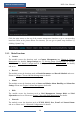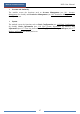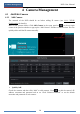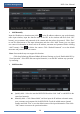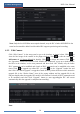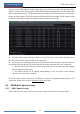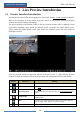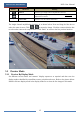User Manual
Live Preview Introduction
NVR User Manual
34
5 Live Preview Introduction
5.1 Preview Interface Introduction
You should add camera first after logging on to the system (see 4.1.1 Add Camera for details).
Refer to the interface as shown below, drag one camera in the preview window to another
window for camera window exchanging.
The record symbols with different colors in the live preview window refer to different record
types when recording: green stands for manual record, red stands for sensor based record,
yellow stands for motion based record, blue stands for schedule record and cyan stands for
intelligence record.
Click the preview window to show the tool bar as shown in area ①; right click the preview
window to show the menu list. The tool bar and menu list are introduced in the table below.
Button
Menu List
Meaning
--
Move tool. Click it to move the tool bar anywhere.
Manually Record On
Click it to start recording.
Instant Playback
Click to playback the record; click “Instant Playback” to select
or self-define the instant playback time. See 8.1 Instant Playback for
details.
Enable Audio
Click it to enable audio. You can listen to the camera audio by
enabling audio.
Snap
Click it to pop up the snap window. Click “Save” in the window to
save the image. Click “Export” to export the image.
PTZ Control
Click it to go to PTZ control interface. See Chapter 6 PTZ for details.