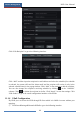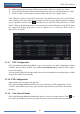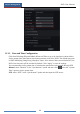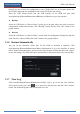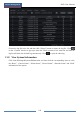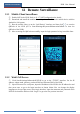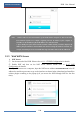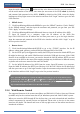User Manual
Device Management
NVR User Manual
100
11.3 Factory Default
Click StartSettingsSystemMaintenanceFactory Default and then click “Reset to
factory default” button in the interface to reset to the factory default settings(check “Reset
retain Network Configuration” to retain the network settings).
Note: Resetting to the factory default settings will not change time zone.
11.4 Device Software Upgrade
You can click StartSettingsSystemInformationBasic to view MCU, kernel version and
firmware version and so on. Before upgrade, please get the upgrade file from your dealer.
The upgrade steps are as follows:
① Copy the upgrade software into the USB storage device.
② Insert the USB storage device into the USB interface of the NVR.
③ Click StartSettingsSystemMaintenanceUpgrade to go to “Upgrade” interface.
Select the USB device in “Device Name” option and go to the path where the upgrade software
exists. Select the upgrade software and then click “Upgrade”. The system may automatically
restart during upgrading. Please wait for a while and do not power off the NVR during
upgrading.
11.5 Backup and Restore
You can back up the configuration file of the NVR by exporting the file to other storage
Note: The file system of the USB mobile device which is used for upgrading, backing up and restoring
should be FAT32 format.