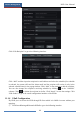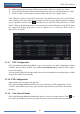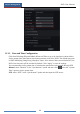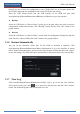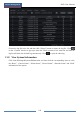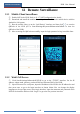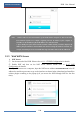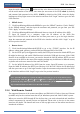User Manual
Remote Surveillance
NVR User Manual
103
12 Remote Surveillance
12.1 Mobile Client Surveillance
① Enable NAT in the NVR. Refer to 11.1.7 NAT Configuration for details.
② Download and install the mobile client “SuperLive Plus” into the mobile device with the
Android or iOS system.
③ Run the mobile client, go to the “Add Device” interface and then click to scan the
QRCode of the NVR (Go to StartSettingsSystemInformationBasic to view the
QRCode of the NVR).
④ After scanning the QRCode successfully, input the login password to log in mobile client.
12.2 Web LAN Access
① Click StartSettingsNetworkTCP/IP to go to the “TCP/IP” interface. Set the IP
address, subnet mask, gateway, preferred DNS and alternate DNS of the NVR.
② Open IE browser on a computer, input the IP address of the NVR in the IE address bar and
then press enter to go to the login interface as shown below. You can change the display
language on the top right corner of the login interface. Input the username and password of the
NVR in the interface and then click “Login” to go to the live preview interface.