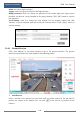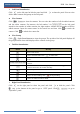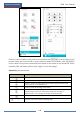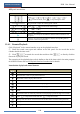User Manual
Remote Surveillance
NVR User Manual
107
Left Panel Introduction
Click on the left panel to hide the panel and click to show the panel. You can view
all the added cameras and groups on the left panel.
View Camera
Click to view the cameras. You can view the number of all the added cameras
and the online cameras. For instance, the left number 3 in on the left panel
stands for the number of online cameras; the right number 4 stands for the number of all the
added cameras. Input the camera name in the search box and then click to search the
camera. Click to refresh the camera list.
View Group
Click to view the groups. The up side of the left panel displays all
the groups and the down side displays all the cameras in the group.
Tool Bar Introduction
Button
Meaning
Screen mode button.
Click it to disable OSD. Click to enable OSD.
Click it to show full screen. Right click on the full screen to exit full
screen.
Click “All Main Stream” or “All Sub Stream” to set the stream of all the
cameras.
Manual alarm button. Click it to pop up a window and then trigger and
clear the alarm-out in the window manually.
Click it to preview all the cameras.
Click it to close all the preview cameras.
Click it to start recording. Click to stop recording.
Click it to enable talk with the NVR.
Right Panel Introduction
Click on the right panel to show the panel and click to hide the panel. Click
at the bottom of the panel to go to “PTZ” panel. Click to go to
“Operation” panel.