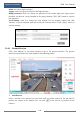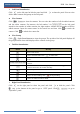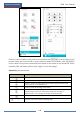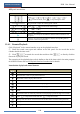User Manual
FAQ
NVR User Manual
113
b. Please make sure that the internal ethernet port and the IP camera which directly connects
to the PoE port through ONVIF protocol are in the same network segment.
The internal ethernet port and the IP camera which directly connects to the PoE port through
ONVIF protocol should be in the same network segment, or you will fail to add the IP camera.
Log in the IP camera’s web client and then enable DHCP (obtain an IP address automatically);
or manually change the IP address of the IP camera to make it in the same network segment
with the internal ethernet port.
c. Check whether the number of the added IP camera is the maximum.
If the number of the added IP camera is the maximum, the system will show you the message
that the IP camera number is beyond the maximum when you directly connect another IP
camera to the available PoE port and thus you will fail to add the IP camera.
Q7. The IP camera which directly connects to the PoE port of the NVR through ONVIF
protocol is shown in the camera list, but there is no image output, why?
Please make sure the username and password of the IP camera are correct. The IP camera’s
username and password can be modified through the two ways mentioned as below.
① Click “Edit Camera” in the Camera module of the setup panel to go to the interface as
shown below. Click to modify the username and password of the IP camera (input the
correct username and password of the IP camera in the popup window and then click “OK”
button).
② Go to the live preview interface and then click in the preview window of the IP
camera to edit the IP camera’s username and password.
Q8. The system cannot record, why?
a. Make sure the HDD was formatted prior to use.
b. The record schedule has not been set in manual record mode. Please refer to 7.3.2 Record