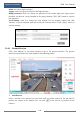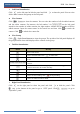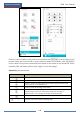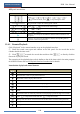User Manual
FAQ
NVR User Manual
114
Schedule Configuration for details.
c. Maybe HDD is full and thus the NVR is not able to record. Check HDD information from
Disk Management and if required, please enable the recycle function (please see 7.1.2
Advanced Configuration for details).
d. There is no disk but cameras in the disk group, so please add at least one disk to the group.
Refer to 7.5.1 Storage Mode Configuration for details.
e. The HDD could have gone bad. Please change another one.
Q9. Fail to access the NVR remotely through IE.
a. Please make sure the IE version is IE8 or above.
b. Please check whether the PC has enabled the firewall or installed the antivirus software.
Please try to access the NVR again after you disable the firewall and stop the antivirus
software.
c. Allow & block list may have been set in Account and Authority setting. The PC of which
the IP address is in the block list or out of the allow list cannot access the NVR remotely.
Q10. ActiveX control cannot be downloaded. How can I do?
a. IE browser blocks ActiveX control. Please do setup as per the steps mentioned below.
① Open IE browser. Click Internet Options.
② Select SecurityCustom Level. Refer to Fig 10-1.
③ Enable all the sub options under “ActiveX controls and plug-ins”. Refer to Fig 10-2.
④ Then click “OK” to finish setup.
b. Other plug-ins or anti-virus may block ActiveX. Please disable or do the required settings.